⏲️ Estimated reading time: 4 min
| Preferences | uTorrent |
|---|---|
| General | General Settings |
| Privacy | Privacy Settings |
| Ui Settings | Ui Settings |
| Anti-virus | Anti-virus Settings |
| Directories | Directories Settings |
| Conection | Conection Settings |
| Bandwidth | You are here Bandwidth Settings |
| BitTorrent | Settings BitTorrent |
| Transfer Cap | Settings Transfer Cap |
| Queueing | Settings Queueing |
| Scheduler | Settings Scheduler |
| Remote | Settings Remote |
| Playback | Settings Playback |
| Devices | Settings Devices |
| Paired Devices | Settings Paired Devices |
| Label | Settings Label |
| Advanced | Settings Advanced |
Best Bandwidth Settings for uTorrent (Speed Up Your Downloads). Optimize your torrenting experience with the best bandwidth settings for uTorrent. This guide shows you how to configure upload slots, connections, and global rate limits for the fastest and most stable downloads.
Best Bandwidth Settings for uTorrent (Speed Up Your Downloads)
Torrent speed isn’t just about your internet connection it heavily depends on how well your uTorrent bandwidth settings are configured. Whether you’re downloading large files, seeding torrents, or simply want more stable performance, adjusting the bandwidth settings can make a significant difference. In this guide, we’ll walk through the best uTorrent bandwidth settings, including what each option means and how to set it for peak performance.
📸 Bandwidth Tab Settings (Screenshot-Based)
Below is a breakdown of the recommended bandwidth settings as shown in the screenshot you’ve uploaded (7.Bandwidth.PNG):
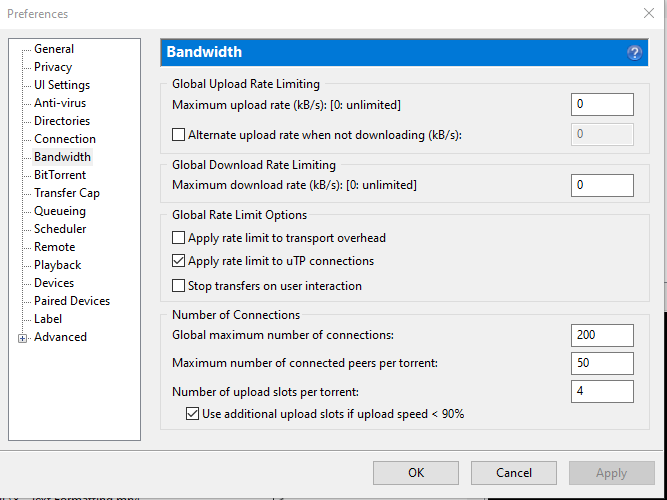
🔧 Recommended Bandwidth Settings
| Setting | Recommended Value | Why It Works |
|---|---|---|
| Maximum Upload Rate (kB/s) | 5 – 10 | Prevents upload from clogging your connection. Set to 0 for unlimited if your upload speed is very high. |
| Maximum Download Rate (kB/s) | 0 | Means unlimited let uTorrent use the full potential of your connection. |
| Global Maximum Number of Connections | 200 | Balanced number for efficient peer connections without overloading your system. |
| Maximum Number of Connected Peers per Torrent | 50 | Keeps each torrent connected efficiently. More than this may slow your system. |
| Number of Upload Slots per Torrent | 4 | Ensures good seeding behavior without using excessive resources. |
| Use additional upload slots if upload speed < 90% | ✅ Enabled | Optimizes upload sharing when capacity is available. |
⚙️ What These Settings Mean
- Upload Rate: High upload rate can throttle your download speed. That’s why it’s recommended to limit it slightly to avoid saturation.
- Download Rate: Setting this to
0means no restriction let your client grab as much as your connection can handle. - Connections: The global connections affect all torrents combined. Too many connections can cause ISP throttling or slow browsing.
- Peers Per Torrent: Helps avoid over-saturation per torrent while still maintaining good speed.
- Upload Slots: Think of this as the number of people you’re uploading to simultaneously. Keeping this low reduces bandwidth waste.
🛠️ Tips for Testing Bandwidth Limits
- Check your internet speed using a tool like Speedtest.
- Multiply your upload speed (in Mbps) by 128 to convert to kB/s.
- Set your max upload limit to about 80% of that value.
- Adjust based on actual download performance.
📉 How Bad Bandwidth Settings Hurt Speed
Poor bandwidth settings can result in:
- Slow downloads
- Dropped peers
- Buffering issues while browsing
- ISP throttling alerts
That’s why tweaking these settings can greatly improve torrenting stability.
📸 Bonus Optimization: BitTorrent Tab
Be sure to also check the BitTorrent tab in your settings. Enabling DHT, Peer Exchange, and Local Peer Discovery helps boost peer connections.
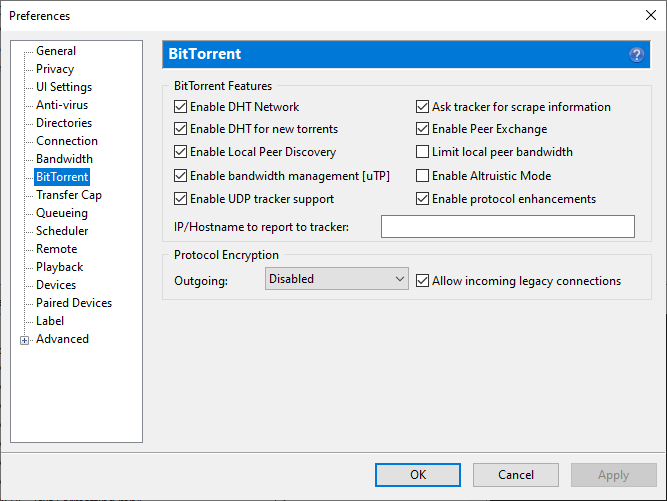
💡 Advanced Tips for Power Users
- Enable Protocol Encryption under BitTorrent settings to reduce ISP throttling.
- Use µTorrent Scheduler to set bandwidth limits during peak hours.
- Combine these settings with proper port forwarding in your router for maximum performance.
📊 Test and Monitor
Use uTorrent’s Speed Guide (Ctrl+G) or run real-world tests with different files and observe speeds for 10–15 minutes after changing settings.
🔔For more tutorials like this, consider subscribing to our blog.
📩 Do you have questions or suggestions? Leave a comment or contact us!
🏷️ Tags: uTorrent settings, torrent speed, bandwidth optimization, file sharing, peer-to-peer, best torrent settings, upload limit, download limit, speed up uTorrent, network tweaking
📢 Hashtags: #uTorrentTips, #TorrentSpeed, #BandwidthSettings, #uTorrentGuide, #OptimizeDownloads, #FileSharing, #NetworkSpeed, #PeerConnections, #SpeedBoost, #TorrentSettings
⚡ Final Verdict
Adjusting your bandwidth settings in uTorrent is one of the easiest ways to improve performance. With just a few tweaks as outlined above you can unlock faster downloads, smoother uploads, and better overall efficiency. Remember to test and fine-tune according to your specific internet speed. Happy torrenting!
Only logged-in users can submit reports.
Discover more from HelpZone
Subscribe to get the latest posts sent to your email.
