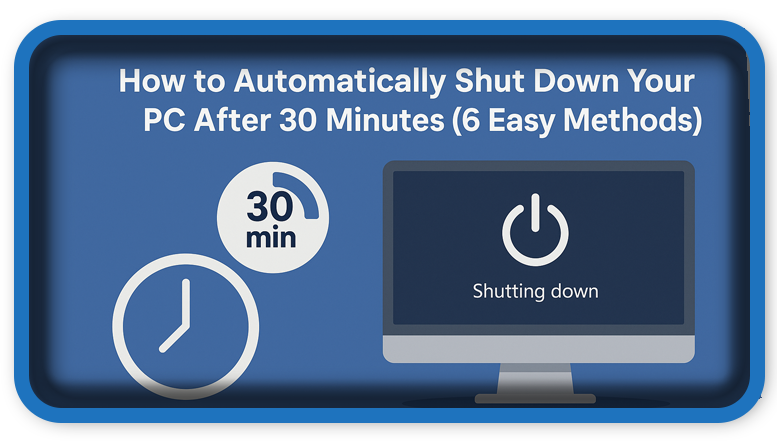⏲️ Estimated reading time: 3 min
How to Automatically Shut Down Your PC After 30 Minutes (6 Easy Methods)
🟢 PC Shutdown Timer – 6 Ways to Automatically Turn Off Your Computer
📝 Want your PC to shut down automatically after 30 minutes? This post explains 6 easy methods to schedule a timed shutdown on Windows, from using commands to creating shortcuts or batch files.
How to Automatically Shut Down Your PC After 30 Minutes (6 Easy Methods)
Sometimes you may want your computer to shut down automatically after a specific time maybe you’re downloading a large file or playing music while falling asleep. Whatever the reason, here are 6 effective ways to schedule a shutdown in Windows, with the popular 30-minute timer as an example.
🔧 Method 1: Use the Command Prompt (CMD)
- Press
Windows + R, typecmd, and hit Enter. - Type this command and press Enter:
shutdown -s -t 1800This will shut down your PC after 30 minutes (1800 seconds). - You’ll receive a notification confirming the scheduled shutdown.
To cancel:
Run shutdown -a in CMD before the 30 minutes are up.
🖱️ Method 2: Create a Desktop Shortcut
- Right-click on your desktop > New > Shortcut.
- Paste the following as the location:
shutdown -s -t 1800 - Click Next, name it something like “Shutdown in 30 Minutes,” and click Finish.
You can now double-click this shortcut anytime you want your PC to shut down in 30 minutes.
📝 Method 3: Use a Batch File
For more automation:
- Open Notepad.
- Paste:
shutdown -s -t 1800 - Save as
shutdown30.batand choose All Files in the “Save as type” dropdown. - Double-click this batch file to trigger the timer.
You can place it in your startup folder or run it with Task Scheduler for more flexibility.
📅 Method 4: Use Task Scheduler
You can schedule a shutdown using Windows’ Task Scheduler:
- Open Task Scheduler.
- Create a Basic Task.
- Set the trigger (e.g., One Time, Daily).
- For Action, choose Start a program and enter:
shutdownIn the Add arguments box, type:-s -t 0 - Finish and save. Your PC will shut down based on the schedule you set.
📲 Method 5: Use PowerShell
- Open PowerShell.
- Type:
Start-Sleep -Seconds 1800; Stop-Computer
This line will wait 1800 seconds (30 minutes), then shut down your PC.
🌐 Method 6: Use Third-Party Software (Optional)
You can also use free apps like:
- Wise Auto Shutdown
- Shutdown Timer Classic
- Airytec Switch Off
These tools offer friendly interfaces to schedule shutdowns, restarts, hibernation, and more.
🛑 How to Cancel a Scheduled Shutdown
If you’ve used any method that relies on the shutdown -s -t command, open CMD and run:
shutdown -a
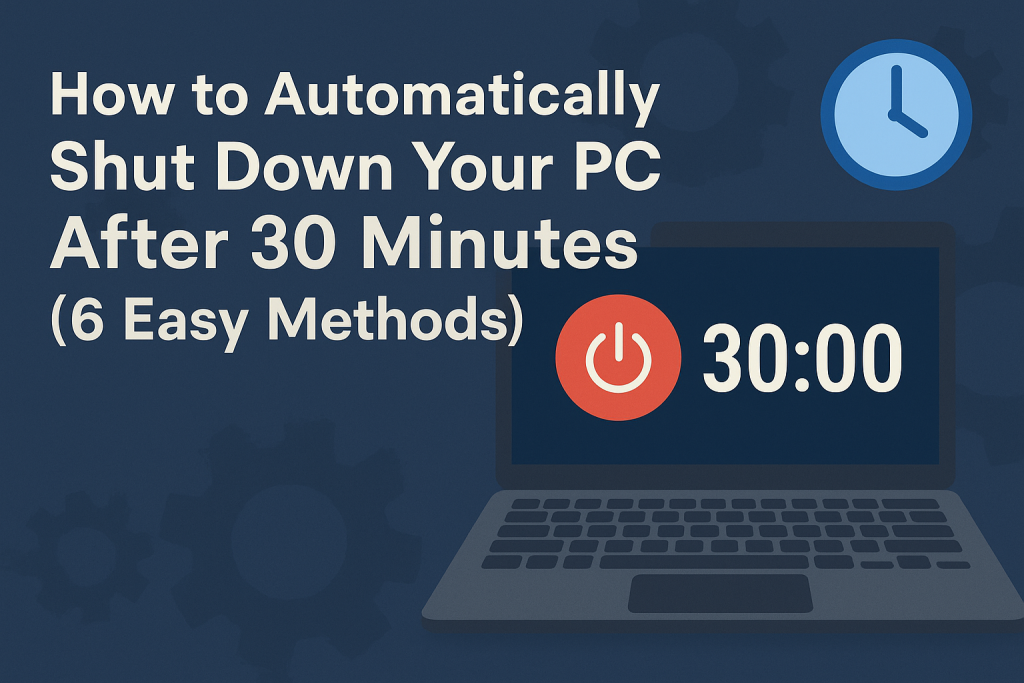
This aborts any active shutdown timer.
📩 Do you have questions or suggestions? Leave a comment or contact us!
🏷️ Tags: PC shutdown timer, automatic shutdown, Windows command, batch script, Task Scheduler, CMD tips, PowerShell tricks, shutdown shortcut, Windows automation, scheduled shutdown
📢 Hashtags: #WindowsTips, #ShutdownTimer, #CMDCommands, #PowerShell, #BatchFile, #TaskScheduler, #WindowsTricks, #TechGuide, #ComputerAutomation, #PCShutdown
Only logged-in users can submit reports.
Discover more from HelpZone
Subscribe to get the latest posts sent to your email.