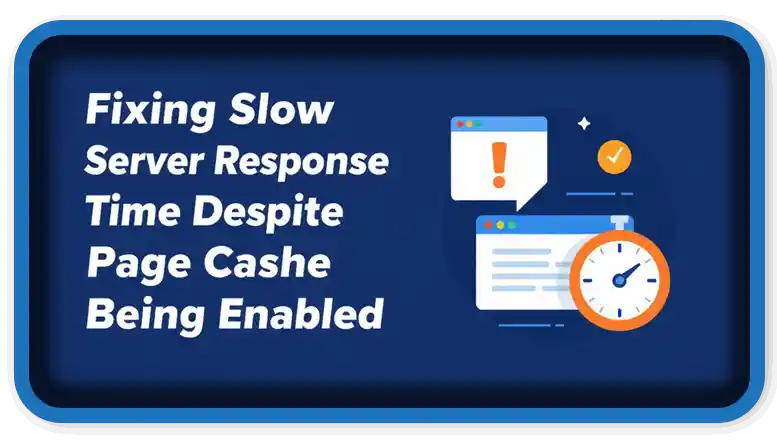⏲️ Estimated reading time: 5 min
Fixing Slow Server Response Time Despite Page Cache Being Enabled. If your WordPress site has page cache enabled but server response time is still slow, you’re not alone. Learn why this happens and how to fix it by optimizing cache headers, server settings, and content delivery strategies.
Page caching is one of the most important performance optimizations for any WordPress site. By storing static versions of your pages, caching eliminates the need for PHP processing and database queries on every visit. However, if you’re seeing messages like “Page cache is detected but the server response time is still slow,” it means caching alone isn’t solving the issue.
In this post, we’ll explain why server response time remains high even with page cache enabled, how to verify the presence of client caching headers, and what steps you can take to fully optimize your WordPress site for faster load times.
Understanding the Problem
Your performance audit or site health report may show the following warning:
“Page cache is detected but the server response time is still slow. Median server response time was 665 milliseconds. It should be less than the recommended 600 milliseconds threshold. No client caching response headers were detected.”
This indicates that while a caching plugin is active, important HTTP headers (like cache-control, expires, and etag) are missing, and your server isn’t serving pages as fast as it should. Let’s break down why this matters and how to fix it.
Why Server Response Time Is Still Slow
Several factors can contribute to slow response times:
- Lack of Browser Cache Headers: If your server doesn’t include caching headers, the browser must fetch everything anew on each request.
- Shared or Budget Hosting: Your hosting environment may be too slow or overloaded, especially if you’re on shared hosting.
- Dynamic Elements Not Cached: Some parts of your site (like WooCommerce carts or logged-in pages) are not cached.
- No Object Cache: Your site may not be using Redis or Memcached for object caching, causing slower PHP processing.
- Slow TTFB: Time To First Byte may be high due to DNS delays, database bloat, or poor PHP performance.
- Heavy Plugins or Themes: Bloated themes or excessive plugins can introduce latency.
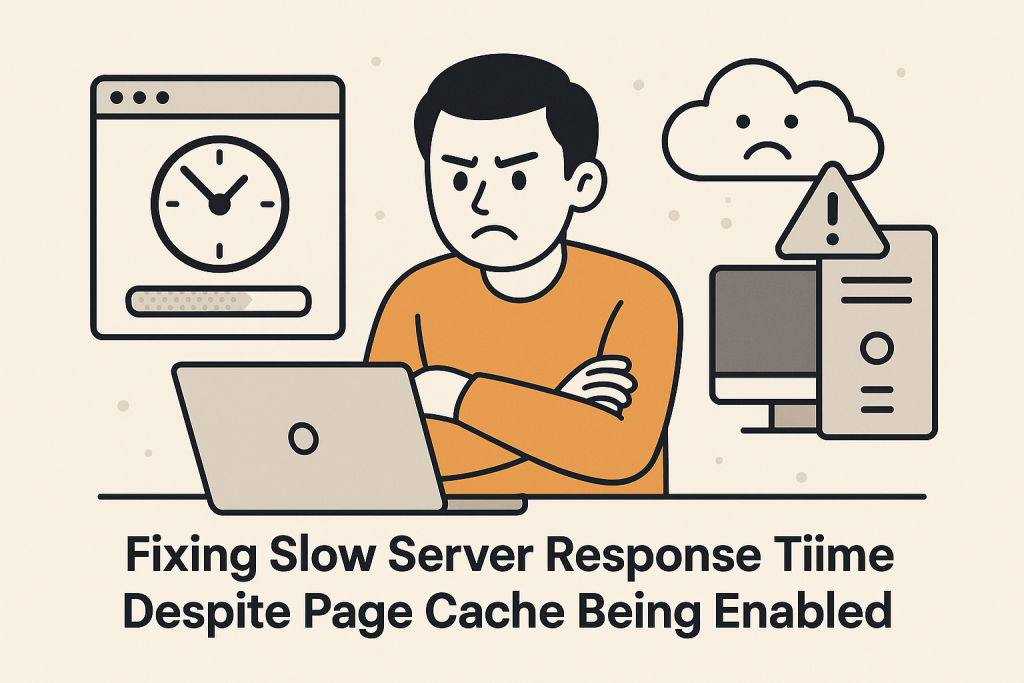
How to Fix It: Actionable Steps
1. Enable Client-Side Caching Headers
Client-side caching ensures browsers store static files locally and avoid repeat requests. Add or verify the following headers:
<IfModule mod_expires.c>
ExpiresActive On
ExpiresByType text/html "access plus 1 hour"
ExpiresByType text/css "access plus 1 month"
ExpiresByType application/javascript "access plus 1 month"
ExpiresByType image/jpeg "access plus 1 year"
</IfModule>
<IfModule mod_headers.c>
<FilesMatch "\.(html|htm|css|js|jpg|jpeg|png|gif|ico)$">
Header set Cache-Control "max-age=31536000, public"
</FilesMatch>
</IfModule>
These should be added to your .htaccess file (for Apache servers) or configured within your caching plugin.
2. Configure Your Caching Plugin Properly
Popular caching plugins like W3 Total Cache, WP Super Cache, LiteSpeed Cache, or WP Rocket allow advanced caching settings:
- Enable Page Cache, Browser Cache, and Object Cache.
- Make sure minification and GZIP compression are turned on.
- Exclude admin pages or cart pages from caching.
3. Use Object Caching (Redis or Memcached)
Object caching stores database queries and speeds up dynamic content generation. Most managed WordPress hosts allow enabling Redis or Memcached. Plugins like Redis Object Cache or W3 Total Cache support it.
4. Reduce External Calls
Avoid loading unnecessary third-party scripts (e.g., Facebook SDK, ad networks) on the homepage. These increase TTFB and cause delays in rendering.
5. Upgrade Your Hosting
If you’re on a basic shared hosting plan, consider upgrading to a VPS or cloud-based solution like:
- Cloudways (DigitalOcean or Vultr High Frequency)
- SiteGround (GoGeek or Cloud plan)
- Kinsta or WP Engine for premium managed hosting
These hosts often offer better TTFB and built-in performance tools.
6. Use a CDN (Content Delivery Network)
A CDN like Cloudflare, BunnyCDN, or StackPath will:
- Serve your content from edge servers closer to users
- Cache static content
- Reduce server load and response time
7. Optimize Your Database
Over time, databases collect overhead. Clean it using:
- WP-Optimize plugin
- Advanced Database Cleaner
- phpMyAdmin manual optimizations (e.g.,
OPTIMIZE TABLE)
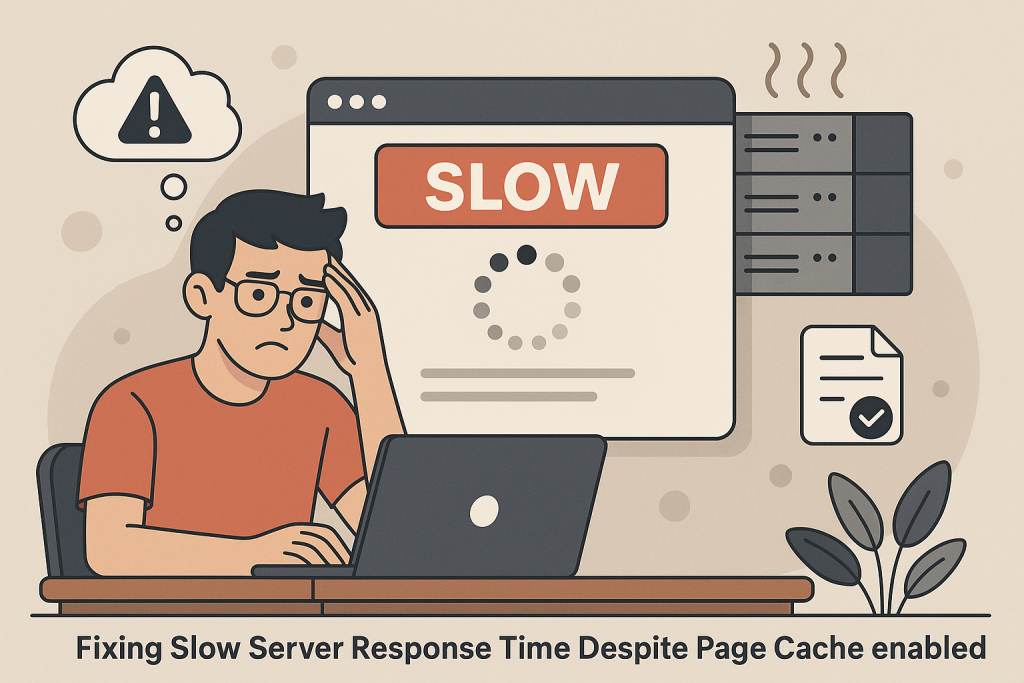
8. Disable or Replace Heavy Plugins
Audit your plugins with tools like Query Monitor or New Relic. Remove unnecessary ones or find lighter alternatives. Some culprits:
- Jetpack
- Visual Composer
- Slider Revolution
Testing & Verification
Once you implement changes, test your site:
- Google PageSpeed Insights: Check TTFB and see if caching headers are present.
- GTmetrix: Monitor load times and waterfall.
- Chrome DevTools (Network tab): Inspect headers like
cache-controlandx-cache.
Look for improvements in:
- TTFB below 200ms (ideal)
- Total load time under 2 seconds
cache-control: max-agepresent in headers
Conclusion
Just having a caching plugin isn’t enough. For optimal WordPress performance, you need the full stack of improvements:
- Proper client caching headers
- Browser + object caching
- CDN integration
- Hosting that matches your traffic level
By taking a layered approach to performance optimization, you’ll lower your TTFB, reduce server response time, and create a faster, more enjoyable experience for your visitors.
📩 Do you have questions or suggestions? Leave a comment or contact us!
🏷️ Tags: WordPress, caching, server speed, TTFB, page cache, performance optimization, WordPress plugins, hosting, CDN, website speed
Only logged-in users can submit reports.
Discover more from HelpZone
Subscribe to get the latest posts sent to your email.