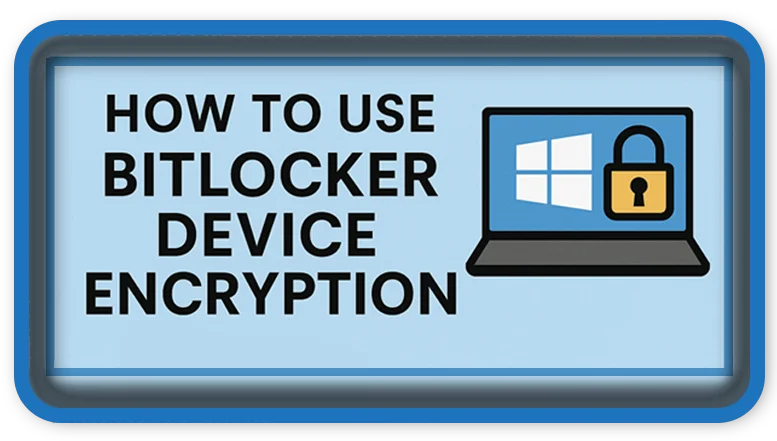⏲️ Estimated reading time: 4 min
How to Use BitLocker Device Encryption in Windows 11 & 10. BitLocker Device Encryption helps protect your data from unauthorized access in case of loss or theft. Here’s a complete guide on how to enable, configure, and manage BitLocker on your Windows device.
How to Use BitLocker Device Encryption
BitLocker Device Encryption is a built-in security feature in Windows 10 and Windows 11 that encrypts your entire drive to prevent unauthorized access to your data. It is especially useful for laptops and portable devices, as it safeguards against theft or loss. In this guide, we’ll walk you through everything you need to know about enabling and using BitLocker.
✅ What Is BitLocker?
BitLocker is a full disk encryption feature developed by Microsoft. It encrypts your hard drive, making the data unreadable to unauthorized users. Only someone with the correct decryption key (password, TPM, or recovery key) can access the contents.
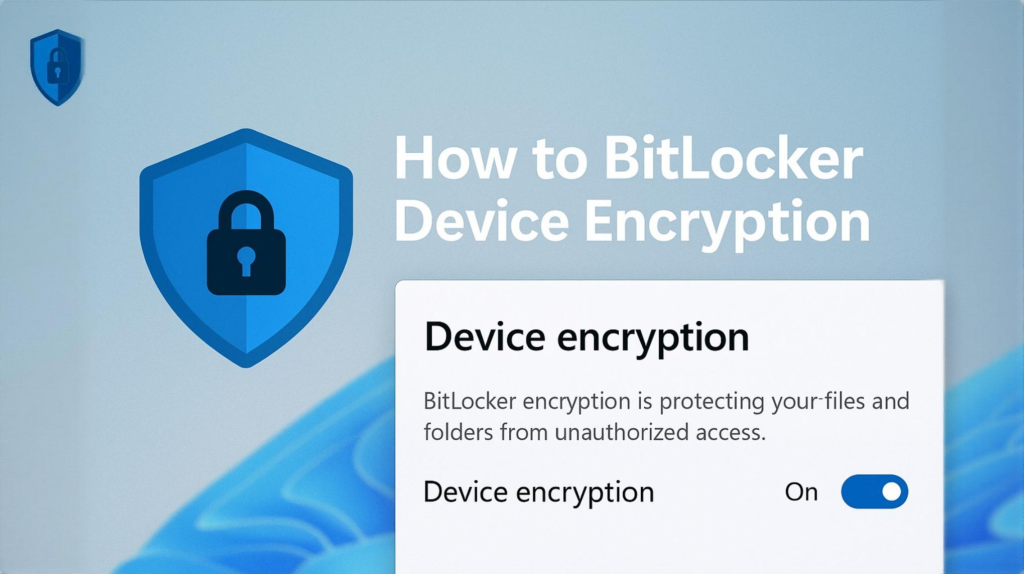
🛠️ Requirements to Use BitLocker
Before enabling BitLocker, ensure your system meets these prerequisites:
- Windows 10 Pro, Enterprise, or Education (or Windows 11 Pro and above)
- A Trusted Platform Module (TPM) version 1.2 or higher
- Secure Boot enabled (optional but recommended)
- Administrator privileges
Note: Windows Home editions have a limited version of “Device Encryption” if the hardware supports it, but full BitLocker features require Pro or higher.
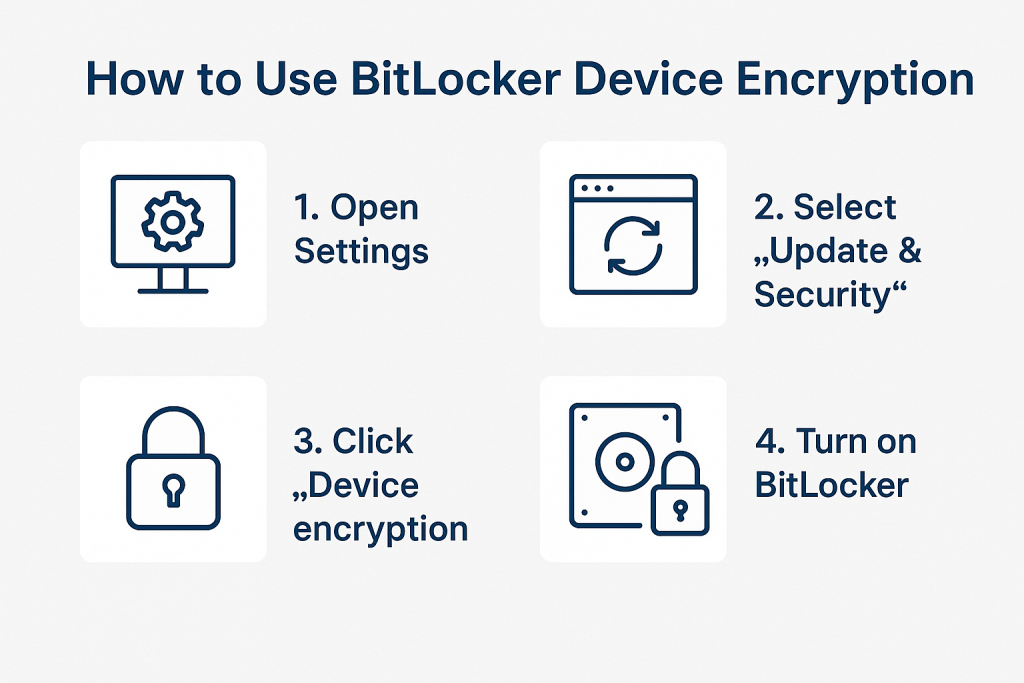
🔐 How to Enable BitLocker Device Encryption
On Devices with Device Encryption (Home editions)
- Go to Settings > Privacy & security > Device encryption.
- Toggle Device encryption to ON.
- Back up your recovery key to Microsoft account, USB, or file.
- Encryption will begin automatically.
On Windows 10/11 Pro and Above
- Open Control Panel > System and Security > BitLocker Drive Encryption.
- Click Turn on BitLocker next to your system drive (C:).
- Choose how you want to unlock your drive:
- TPM (if available)
- Password
- USB Key
- Choose how to back up your recovery key:
- Save to Microsoft Account
- Save to a file
- Print it
- Choose how much of your drive to encrypt:
- Encrypt used space only (faster)
- Encrypt entire drive (more secure)
- Choose encryption mode:
- New encryption mode (best for fixed drives)
- Compatible mode (for removable drives)
- Click Start Encrypting.
🔁 Managing BitLocker Settings
After enabling BitLocker, you can manage its settings:
- Suspend Protection – Temporarily disables BitLocker (useful before BIOS updates).
- Change Password – Update your encryption password anytime.
- Back Up Recovery Key – Ensure you save it in multiple locations.
- Turn Off BitLocker – Decrypt your drive fully and disable protection.
Access these via Control Panel > BitLocker Drive Encryption.
💾 How to Save and Use the Recovery Key
The recovery key is essential for accessing your drive if you forget your password or your hardware changes significantly. Always back it up to:
- Microsoft account (accessible via https://account.microsoft.com/devices/recoverykey)
- USB drive
- External storage (secure location)
🧯 What to Do If You Lose the Recovery Key
If you lose access to your drive and don’t have the recovery key, you cannot decrypt your data. Microsoft cannot recover it. That’s why multiple backups are crucial.
🔄 Enabling BitLocker on External Drives
- Plug in the USB/external drive.
- Go to BitLocker settings from Control Panel.
- Click Turn on BitLocker next to the external drive.
- Set a password or smart card for access.
- Choose encryption options and complete the process.
🛡️ Benefits of Using BitLocker
- Protects against data theft from lost or stolen devices
- Complies with data protection regulations (GDPR, HIPAA)
- Easy integration with Windows
- Supports automatic encryption on supported devices
⚠️ BitLocker vs. Device Encryption
| Feature | BitLocker Pro/Enterprise | Device Encryption (Home) |
|---|---|---|
| Full drive support | ✅ | ✅ (limited) |
| External drives | ✅ | ❌ |
| Password protection | ✅ | ❌ |
| Group Policy control | ✅ | ❌ |
📌 Tips for Using BitLocker Securely
- Always back up your recovery key in multiple locations.
- Enable Secure Boot in BIOS for stronger security.
- Suspend protection before making system changes (firmware/BIOS updates).
- Use strong passwords or TPM for authentication.
📩 Do you have questions or suggestions? Leave a comment or contact us!
🏷️ Tags: BitLocker, Windows Security, Drive Encryption, Data Protection, TPM, Microsoft Security, Windows 11 Tips, Full Disk Encryption, Cybersecurity, Recovery Key
Only logged-in users can submit reports.
Discover more from HelpZone
Subscribe to get the latest posts sent to your email.