⏲️ Estimated reading time: 3 min
Windows Explorer Freezing or hangs when you right-click on folders, it is usually due to a corrupted context menu entry, outdated system files, or conflicts with third-party software. Here’s how you can fix it:
1. Restart Windows Explorer
Before trying more advanced fixes, restart Windows Explorer to see if the issue resolves temporarily:
- Press Ctrl + Shift + Esc to open Task Manager.
- Locate Windows Explorer in the Processes tab.
- Right-click it and select Restart.
If the problem persists, move on to the next steps.
2. Run System File Checker (SFC) and DISM
Corrupted system files might be causing the issue. Run SFC and DISM commands to repair them:
- Open Command Prompt as Administrator.
- Type the following and press Enter:
sfc /scannow - Wait for the scan to complete. If it finds and fixes issues, restart your PC.
- If the issue persists, run these additional commands:
DISM /Online /Cleanup-Image /CheckHealth DISM /Online /Cleanup-Image /ScanHealth DISM /Online /Cleanup-Image /RestoreHealth - Restart your PC and check if the issue is resolved.
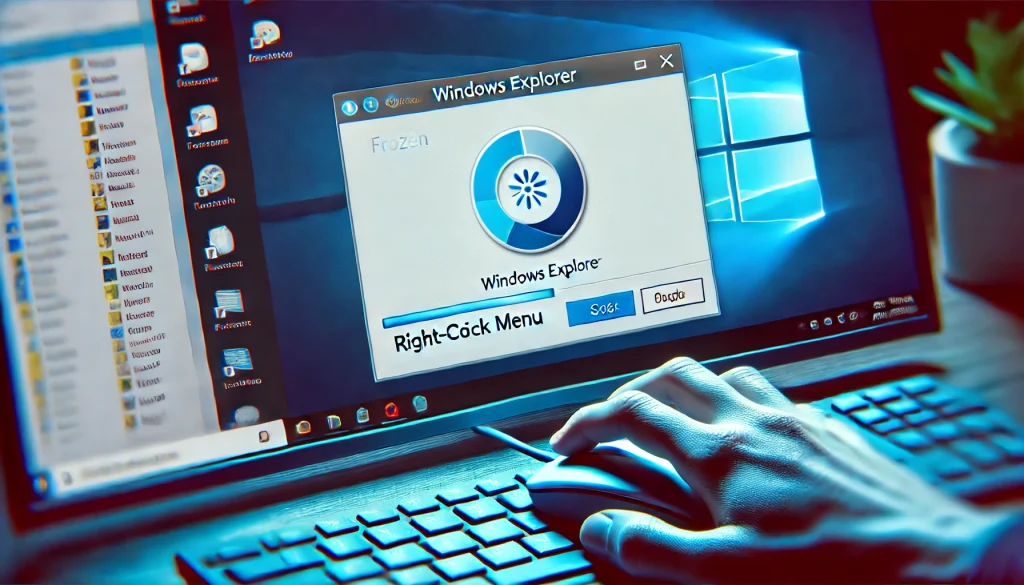
3. Disable Third-Party Context Menu Items
If a third-party app has added a buggy entry to the right-click menu, it may be causing Windows Explorer to hang.
Using ShellExView
- Download ShellExView (free tool).
- Run it and locate all non-Microsoft Context Menu entries.
- Disable suspicious or unnecessary entries by right-clicking them and selecting Disable Selected Items.
- Restart Windows Explorer and test right-clicking again.
4. Disable Third-Party Services
Third-party software can interfere with Windows Explorer.
- Press Win + R, type msconfig, and hit Enter.
- Go to the Services tab and check Hide all Microsoft services.
- Click Disable all and then click OK.
- Restart your computer and check if the issue is resolved.
- If the problem disappears, enable services one by one to find the culprit.
5. Update or Reinstall Mouse Drivers
- Open Device Manager (Press Win + X → Select Device Manager).
- Expand Mice and other pointing devices.
- Right-click on your mouse and select Update driver.
- Restart your computer.
If updating doesn’t help, uninstall the driver, restart your PC, and let Windows reinstall it automatically.
6. Run CHKDSK to Fix Disk Errors or (Windows Explorer Freezing)
A faulty hard drive can cause Windows Explorer to freeze.
- Open Command Prompt as Administrator.
- Type the following command and press Enter:
chkdsk C: /f /r /x - Press Y if prompted, then restart your PC to allow the scan to run.
7. Check for Malware
A virus or malware could be affecting Windows Explorer.
- Run Windows Security:
- Press Win + I → Privacy & Security → Windows Security → Virus & threat protection.
- Click Quick scan or Full scan.
- Use Malwarebytes or another trusted antivirus for an additional scan.
8. Create a New User Account
If the issue is account-specific, create a new user profile:
- Press Win + I → Accounts → Family & other users.
- Click Add account and create a new local user.
- Log in with the new account and check if the issue persists.
9. Update Windows
Ensure your Windows is up to date:
- Go to Settings → Windows Update.
- Click Check for updates and install any available updates.
10. Perform a System Restore
If the problem started recently, you can restore your system to a previous working state:
- Press Win + R, type rstrui, and hit Enter.
- Follow the prompts to restore your system to a date before the issue started.
Final Thoughts
If none of these solutions work, consider resetting your PC as a last resort. You can do this by going to Settings → Recovery → Reset this PC.
Let me know if you need further guidance! 🚀
Only logged-in users can submit reports.
Discover more from HelpZone
Subscribe to get the latest posts sent to your email.

