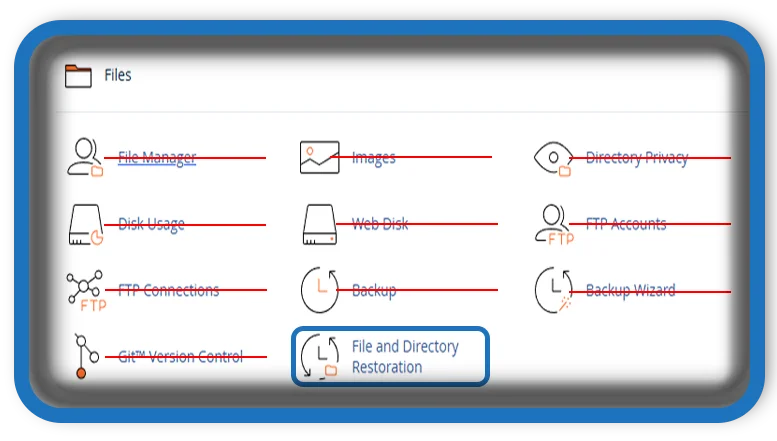⏲️ Estimated reading time: 4 min
cPanel File and Directory Restoration A Complete Guide
When managing a website, accidents can happen files get deleted, directories are overwritten, or malware corrupts important content. Fortunately, cPanel provides a built-in feature to help you restore individual files and folders with ease. Whether you’re a beginner or a seasoned webmaster, understanding how to use the File and Directory Restoration tool in cPanel can save you hours of work and stress.
What Is File and Directory Restoration in cPanel?
The File and Directory Restoration tool allows you to recover lost or damaged files and directories directly from backups stored on your web host’s server. This tool is part of cPanel’s disaster recovery suite and is especially useful when you:
- Accidentally delete website files
- Break a site due to misconfigured scripts
- Lose directories during a plugin or theme update
- Experience data loss due to a hacking attempt
Not every hosting provider enables this feature, so check with your web host to make sure it’s available in your cPanel interface.
Benefits of Using cPanel’s Restoration Tool
Why use this tool instead of manually uploading backups? Here are some of the key advantages:
- Granular restoration: Restore specific files or directories without affecting the entire website.
- Quick recovery: Restore files in seconds without needing FTP or SSH access.
- No technical skills needed: Ideal for beginners who prefer a point-and-click solution.
- Version history: Some hosts offer multiple restore points to choose from.
Step-by-Step Guide: How to Restore Files and Directories in cPanel
Ready to get started? Follow these steps:
Step 1: Log into cPanel
Open your browser and log in to your cPanel account using the credentials provided by your hosting provider.
Step 2: Locate the File and Directory Restoration Tool
In the FILES section of the cPanel dashboard, click on File and Directory Restoration. If you don’t see this tool, contact your hosting provider to enable it or provide alternative backup options.
Step 3: Search for the File or Directory
Use the search bar to enter the name or path of the file/folder you want to restore. You’ll see a list of available backup versions with timestamps.
Step 4: Choose a Restore Point
Select the backup version you want to restore from. Look at the date and time to ensure you’re choosing the correct version.
Step 5: Click “Restore”
Once you select the version, click the Restore button. The restoration process may take a few seconds to a few minutes depending on the file size.
That’s it! Your file or directory should now be restored to its original location.

Tips for Effective File Restoration
- Backup before restoration: Always take a manual backup before restoring files to avoid accidental data loss.
- Check site functionality: After restoring, verify your site is working properly.
- Restore one item at a time: Avoid restoring entire directories unless necessary, especially if you’re troubleshooting a specific issue.
What If File Restoration Fails?
If the tool doesn’t work or shows no backups available, try the following:
- Use JetBackup or Acronis: Some hosts provide advanced backup tools.
- Contact support: Your host may be able to manually restore from a full backup.
- Check local backups: If you regularly download backups via FTP or a plugin, use those to restore manually.
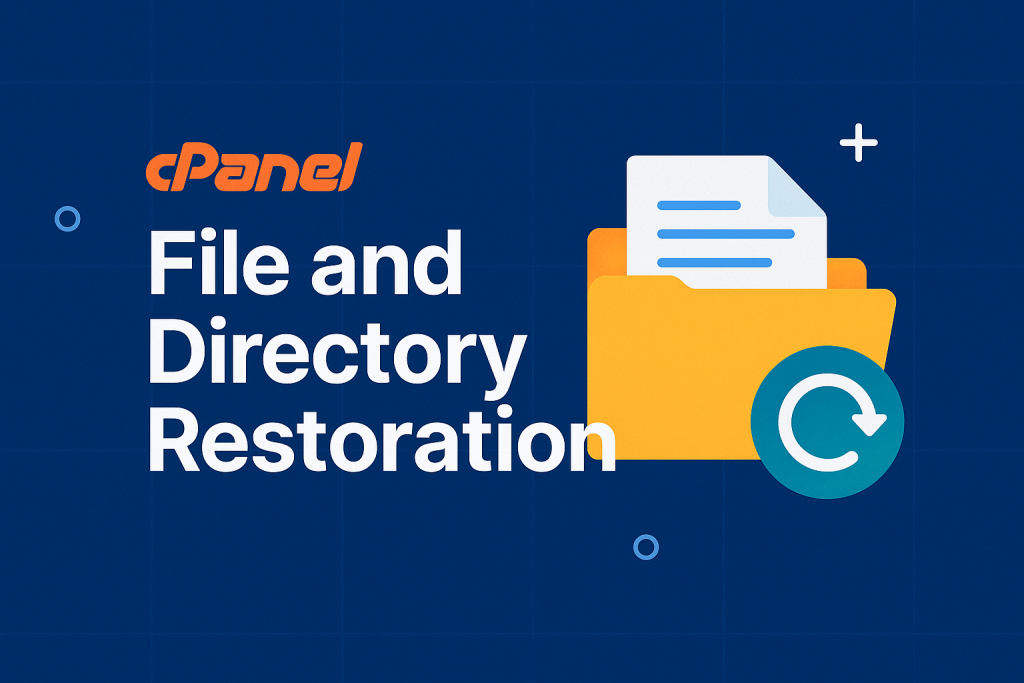
Alternatives to cPanel’s Restoration Tool
If your host does not offer this tool, consider using:
- Softaculous backup restore (for CMS platforms)
- Backup plugins like UpdraftPlus (WordPress)
- Cloud-based backup services like CodeGuard or DropMySite
Final Thoughts
The cPanel File and Directory Restoration feature is a powerful and user-friendly way to recover lost data. Whether you’ve removed files accidentally or suffered a corruption issue, this tool helps you bring your site back to its original state without requiring advanced technical skills.
Make sure you familiarize yourself with this tool before an emergency arises. As always, proactive backup habits are the best line of defense but it’s good to know restoration is just a few clicks away.
📩 Do you have questions or suggestions? Leave a comment or contact us!
🏷️ Tags: cPanel, website recovery, file restoration, directory recovery, web hosting tips, backup and restore, server management, WordPress hosting, control panel tools, hosting tutorials
Only logged-in users can submit reports.
Discover more from HelpZone
Subscribe to get the latest posts sent to your email.