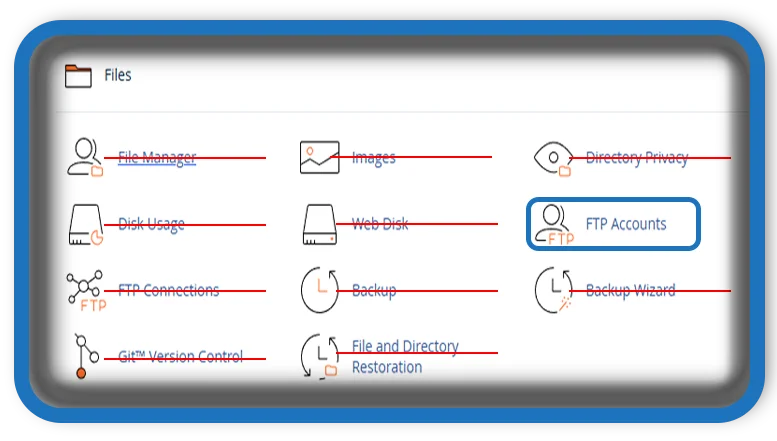⏲️ Estimated reading time: 4 min
Managing your website efficiently requires proper access and security protocols. One of the most essential tools provided by cPanel is the FTP Accounts feature. Whether you’re managing a personal blog or administering a large web application, understanding how to create, manage, and secure FTP accounts is crucial.
What is FTP and Why Is It Important?
FTP (File Transfer Protocol) is a standard network protocol used to transfer files from your computer to your web server. Through FTP, you can upload, download, edit, or delete files stored on your website. While cPanel offers a File Manager as a graphical way to handle these tasks, FTP is often faster and more efficient for bulk file operations.
Accessing FTP Accounts in cPanel
To begin managing FTP accounts, you’ll need to access the appropriate section in cPanel. Here’s how:
- Log in to your cPanel dashboard.
- Locate the “Files” section.
- Click on “FTP Accounts”.
This area provides you with tools to create, modify, and delete FTP accounts associated with your hosting environment.
How to Create a New FTP Account
Creating a new FTP account allows multiple users to access specific parts of your website. This is especially useful when working with developers, designers, or content editors.
Steps:
- Log into cPanel and navigate to the FTP Accounts section.
- Enter a login name for the new account.
- Choose the domain you want the FTP account to be associated with (if you have multiple).
- Set a strong password or use the built-in password generator.
- Define the directory access. For example, you may restrict access to only a specific folder like
public_html/project/. - Set a quota limit or choose “Unlimited.”
- Click Create FTP Account.
Once created, the new user can connect using an FTP client like FileZilla with the login credentials you’ve provided.

Managing Existing FTP Accounts
The lower section of the FTP Accounts interface lists all existing accounts. Here, you can:
- Change passwords
- Change quotas
- Delete accounts
- Configure FTP client access
cPanel also allows you to configure FTP clients automatically by downloading a pre-configured configuration file for clients such as FileZilla and CoreFTP. This simplifies the connection process for new users.
Secure FTP (FTPS/SFTP): Why It Matters
Standard FTP does not encrypt data, making it vulnerable to interception. To ensure your data is protected:
- Use FTPS (FTP Secure) or SFTP (SSH File Transfer Protocol) when possible.
- Ensure your hosting provider supports secure FTP connections.
- Avoid using public Wi-Fi when accessing your FTP accounts.
FTP vs. File Manager in cPanel
While both tools serve similar purposes, FTP is more robust for:
- Uploading multiple files or large folders
- Synchronizing files between local and server directories
- Managing backups and version control
File Manager, on the other hand, is ideal for quick edits and individual file uploads or downloads.
Best Practices for FTP Account Management
- Create separate FTP accounts for each team member or function.
- Limit directory access to prevent unauthorized changes.
- Regularly update passwords and revoke access for unused accounts.
- Use secure connections (SFTP/FTPS) whenever possible.
- Monitor FTP activity using cPanel’s logs or additional plugins.
Troubleshooting Common FTP Issues
- Connection Timeouts: Check firewall settings or use Passive Mode.
- Login Failures: Verify credentials, domain, and port (usually 21 for FTP, 22 for SFTP).
- Permission Errors: Ensure correct file and directory permissions are set in cPanel.
Conclusion
The FTP Accounts section in cPanel is a vital feature for managing file access securely and efficiently. By using FTP accounts strategically, you can streamline website management, enhance collaboration, and maintain high levels of security. Make sure to regularly audit and maintain your FTP setup to ensure optimal performance and safety.
📩 Do you have questions or suggestions? Leave a comment or contact us!
🏷️ Tags: cPanel, FTP, WordPress Hosting, Website Management, File Transfer, Secure FTP, FileZilla, SFTP, Hosting Tools, Web Security
Only logged-in users can submit reports.
Discover more from HelpZone
Subscribe to get the latest posts sent to your email.