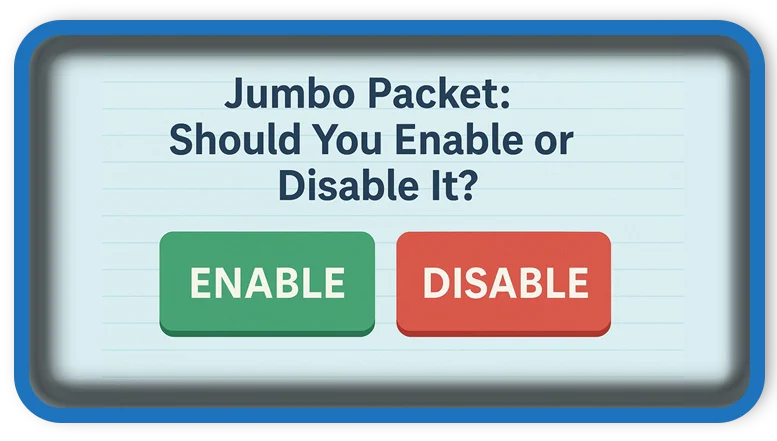⏲️ Estimated reading time: 2 min
Jumbo Packet (or Jumbo Frames) can significantly boost local network performance but only in the right conditions. Find out whether you should enable it, what it does, and when it’s best left disabled.
What Is Jumbo Packet?
Jumbo Packet (also called Jumbo Frames) is a network adapter setting that increases the maximum transmission unit (MTU) beyond the standard Ethernet size of 1,500 bytes.
When enabled, it allows packets up to 9,000 bytes or more (depending on your adapter), which reduces the overhead of packet processing and improves performance on local networks.
Standard vs. Jumbo Packets:
- Standard Frame Size: 1,500 bytes
- Jumbo Frame Size: 9,000+ bytes
Fewer packets = less CPU work = higher efficiency (if supported throughout the network).
Where to Find the Setting
To check or modify J-Packet settings:
- Press
Win + X> Device Manager - Expand Network Adapters
- Right-click your Ethernet adapter > Properties
- Go to the Advanced tab
- Look for Jumbo Packet or Jumbo Frame
- Options often include:
- Disabled (Default)
- 4,000 bytes
- 7,000 bytes
- 9,000 bytes
Should You Enable or Disable Jumbo Packet?
✅ Enable Jumbo Packet If:
- You are on a Gigabit or faster Ethernet connection.
- Your router/switch AND other devices support jumbo frames.
- You regularly transfer large files between devices (e.g., video editing, NAS usage, backups).
❌ Disable Jumbo Packet If:
- You use Wi-Fi, which doesn’t support jumbo frames.
- You use internet-focused applications like gaming or web browsing.
- Your network hardware doesn’t fully support jumbo packets.
- You’re troubleshooting connectivity issues.
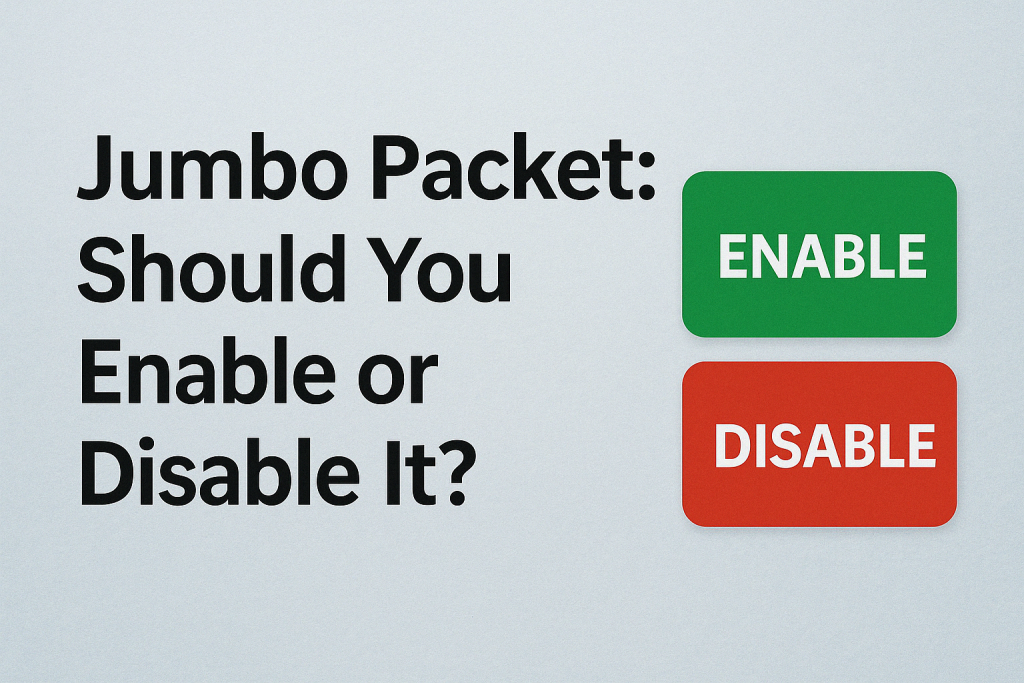
Potential Benefits
- ✅ Improved throughput on LAN file transfers
- ✅ Reduced CPU usage from fewer packet interrupts
- ✅ Better for NAS, VMs, backups, and media servers
Potential Drawbacks
- ❌ Incompatibility with unsupported devices
- ❌ May cause packet fragmentation or connectivity issues
- ❌ Adds latency if only one side supports it
- ❌ No benefit for general internet usage or gaming
Real-World Use Cases
| Scenario | Recommendation |
|---|---|
| File transfers over LAN/NAS | Enable (9,000 bytes) |
| General internet browsing | Disable |
| Gaming and VoIP | Disable |
| Wired home network with mixed gear | Disable |
| Professional media editing setup | Enable (if all devices support it) |
Final Verdict
Should you enable Jumbo Packet?
Only if your entire wired network supports it and you transfer large files often. For most users, keeping it disabled ensures stability and compatibility especially if you’re gaming, streaming, or using Wi-Fi.
If you enable it, always test file transfers and pings (ping -f -l 8972) to confirm stability.
🏷️ Tags: jumbo packet, jumbo frames, ethernet performance, nas setup, network optimization, windows networking, large file transfers, mtu settings, lan speed, network adapter settings
Only logged-in users can submit reports.
Discover more from HelpZone
Subscribe to get the latest posts sent to your email.