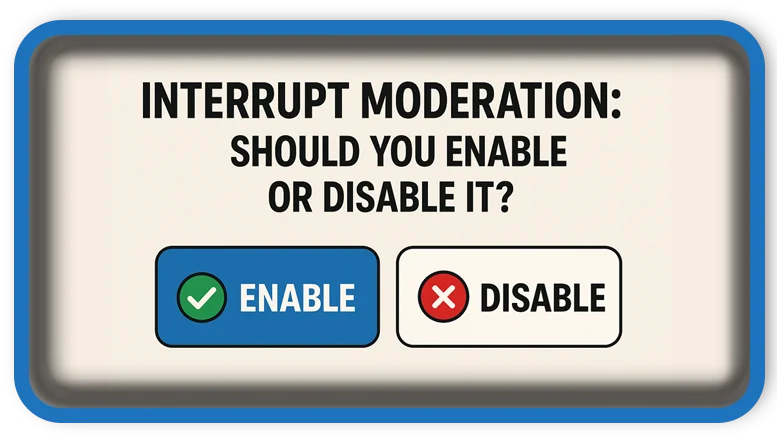⏲️ Estimated reading time: 2 min
Interrupt Moderation (IM): Should You Enable or Disable It? IM is a powerful but often overlooked network adapter setting. Should it be enabled for smoother performance or disabled for lower latency? Here’s how it works and when to toggle it.
What Is Interrupt Moderation?
IM is a setting in your network adapter that controls how often your CPU is interrupted to handle incoming and outgoing network packets. Instead of triggering a CPU interrupt for every single packet, it groups them together to reduce the frequency of interrupts.
Why It Matters:
- Fewer interrupts = less CPU usage, more efficient processing.
- But: More buffering = higher latency, which can hurt gaming and real-time apps.
It’s all about balancing CPU efficiency with network responsiveness.
Where to Find It
To access IM:
- Press
Win + X> Device Manager - Expand Network Adapters
- Right-click your adapter > Properties
- Go to the Advanced tab
- Look for IM
- Set to:
- Enabled (Default)
- Disabled
You might also see Interrupt Moderation Rate, which lets you fine-tune how aggressive the grouping is (Low, Adaptive, High).
Should You Enable or Disable It?
✅ Enable Interrupt Moderation If:
- You’re doing general browsing, streaming, or downloading.
- You want to reduce CPU load, especially on older systems.
- You prioritize system efficiency over ultra-low latency.
❌ Disable Interrupt Moderation If:
- You’re a competitive gamer or streamer.
- You rely on real-time responsiveness (VoIP, remote control, live trading).
- You’re troubleshooting lag spikes or packet delays.
Disabling it can reduce ping and improve input response in games, though it may slightly increase CPU usage.
Interrupt Moderation Rate: Explained
If available, this setting lets you control how aggressive the grouping is:
| Setting | Use Case |
|---|---|
| High | Prioritize CPU efficiency |
| Low | Prioritize low latency |
| Adaptive | Auto-adjusts based on load |
Real-World Examples
| Scenario | Recommendation |
|---|---|
| Gaming / Esports | Disabled |
| Office Work / General Use | Enabled |
| Video Calls / VoIP | Disabled |
| Media Streaming | Enabled |
| Low-end CPUs | Enabled |
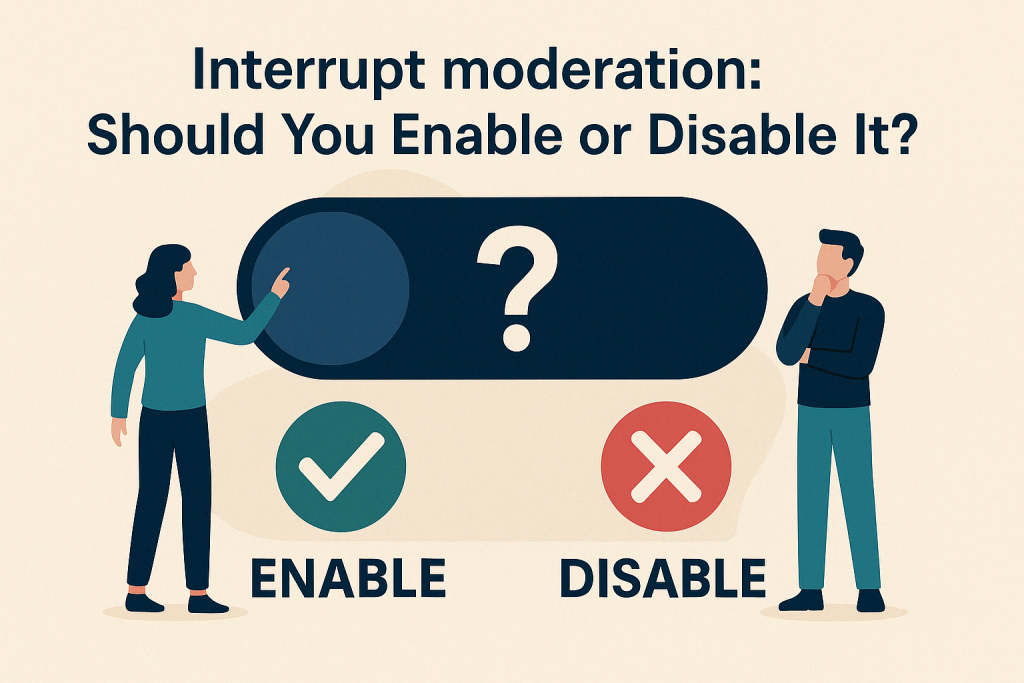
Final Verdict
Should you enable IM?
It depends on your use:
- For everyday users, keeping it enabled is better for system efficiency.
- For gamers and low-latency enthusiasts, disabling it may offer a noticeable edge.
Try both settings if you’re unsure, and use ping tests, latency monitors, or in-game stats to see what works best for your setup.
🏷️ Tags: interrupt moderation, ethernet settings, gaming performance, low latency, cpu optimization, network adapter, windows tips, advanced networking, real-time applications, pc tweaks
Only logged-in users can submit reports.
Discover more from HelpZone
Subscribe to get the latest posts sent to your email.