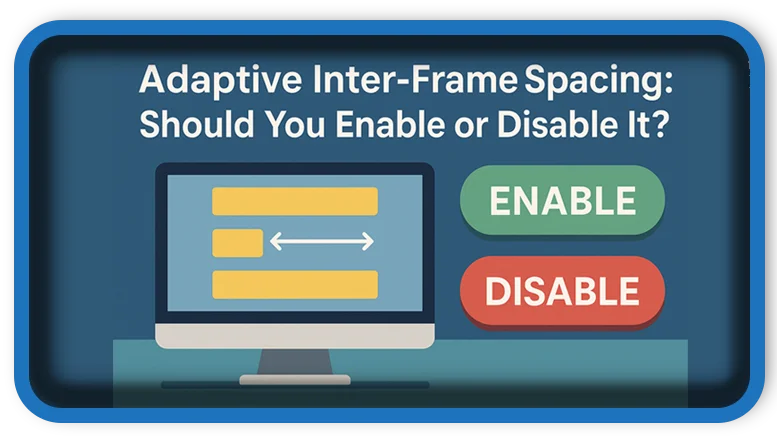⏲️ Estimated reading time: 3 min
Should You Enable or Disable It? Adaptive Inter-Frame Spacing (AIFS) is a lesser-known network adapter setting that can affect your Ethernet performance. Discover what it does, when to enable it, and how it impacts gaming, streaming, and overall network stability.
⚙️ What Is Adaptive Inter-Frame Spacing?
Adaptive Inter-Frame Spacing (AIFS) is an Ethernet network adapter feature that adjusts the space between data packets (frames) automatically. The idea is to optimize the timing between packets sent over the network to reduce collisions and improve throughput, especially in congested network environments.
Essentially, it’s a dynamic system that spaces out network traffic when needed to improve overall data flow.
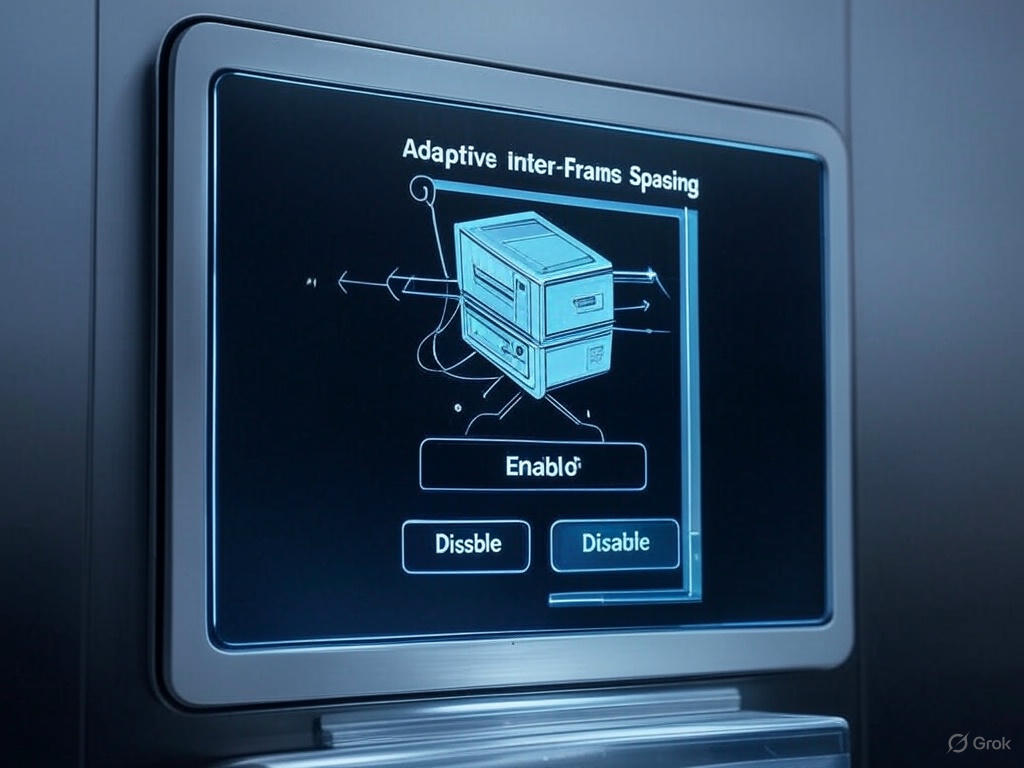
How to Access the Setting
To find this option:
- Press
Win + Xand open Device Manager. - Expand Network Adapters.
- Right-click your adapter > Properties.
- Go to the Advanced tab.
- Scroll to AIFS.
- Choose between:
- Enabled
- Disabled (default on most systems)
Should You Enable or Disable It?
✅ Enable Adaptive Inter-Frame Spacing If:
- You’re in a noisy or congested network (e.g., many wired devices).
- You’re experiencing frequent packet loss or retransmissions.
- You want more stable throughput during large file transfers.
When enabled, your network adapter will automatically insert slight delays between packets when needed, helping to avoid collisions and improve overall network quality.
❌ Disable Adaptive Inter-Frame Spacing If:
- You have a high-performance, low-latency network (e.g., gaming).
- Your network environment is clean and not congested.
- You need minimal latency, such as in competitive gaming or VoIP calls.
In low-latency environments, enabling this option could introduce slight delays that impact responsiveness.
Performance Considerations
| Use Case | Recommended Setting |
|---|---|
| Gaming / VoIP | Disabled |
| File Transfers / Media Sharing | Enabled |
| Business networks with traffic | Enabled |
| Light home use | Disabled or Auto |
Important Note: Some drivers may not provide detailed explanations. If you’re unsure, test both settings and observe the effect using tools like:
- PingPlotter – for latency
- iPerf – for bandwidth
- Windows
pingandtracertcommands
Expert Tip: Combine with Other Settings
To get the most out of AIFS, pair it with these configurations:
- Interrupt Moderation: Enable (if you’re focused on throughput)
- Receive Buffers: Increase to handle more data efficiently
- TCP Offloads: Disable for reduced latency in gaming
Final Verdict
Should you enable AIFS?
It depends on your use case. For file sharing, video streaming, or business environments, enabling it can improve consistency. For gaming, low-latency tasks, or clean networks, keep it disabled to maintain the fastest possible response times.
Test it in your specific setup and remember, there’s no one-size-fits-all answer when it comes to advanced network settings.
🏷️ Tags: adaptive inter-frame spacing, network adapter, ethernet performance, low latency, internet speed, windows networking, gaming optimization, streaming tips, advanced network settings, pc tweaks, Network Adapter
Only logged-in users can submit reports.
Discover more from HelpZone
Subscribe to get the latest posts sent to your email.