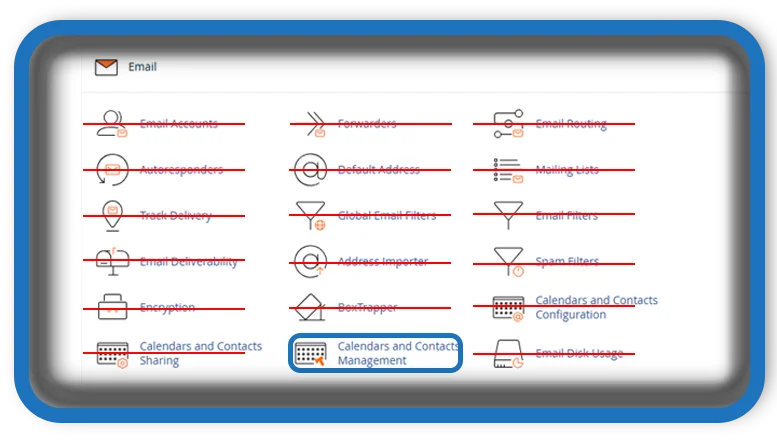⏲️ Estimated reading time: 4 min
cPanel Email Calendars and Contacts Management. Learn how to manage your email, calendars, and contacts through cPanel’s intuitive interface. This guide walks you through syncing, configuration, and best practices for organizing your communication tools efficiently.
Introduction to Email, Calendars, and Contacts in cPanel
Managing communication is essential for every online business or personal website. If you’re using cPanel, you have built-in tools to handle emails, calendars, and contacts all in one place. These features make it easy to streamline your daily operations and stay connected, without relying on third-party services.
This post will guide you through how to manage and sync your email, calendar events, and contact lists via cPanel, including configuration tips and integration options.
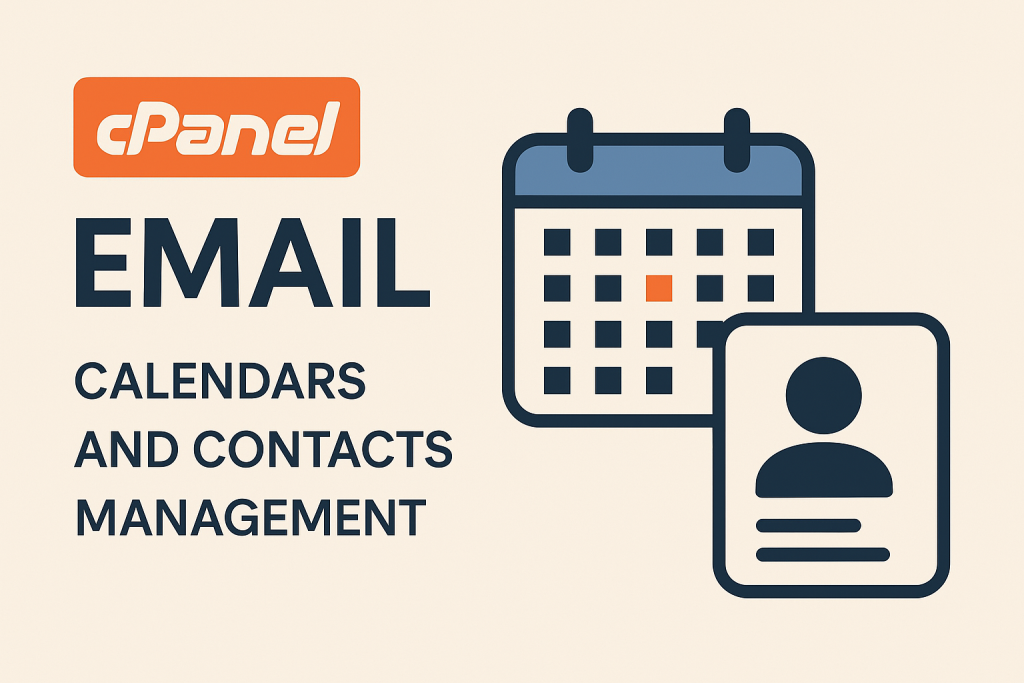
Setting Up Email in cPanel
Email is one of the core features in cPanel. Here’s how to get started:
1. Create an Email Account
Navigate to your cPanel dashboard and locate the Email Accounts section:
- Click Create.
- Choose the domain, enter a username (like info@yourdomain.com), and set a strong password.
- Allocate storage space or use the default setting.
After creation, your email is ready to use. You can access it using Webmail, or configure it in desktop/mobile clients using IMAP, POP3, or SMTP protocols.
2. Accessing Webmail
From cPanel:
- Go to Email Accounts → click Check Email.
- Choose a webmail client like Roundcube.
This lets you access your emails through your browser without extra software.
Calendars and Contacts Integration
Calendars and contacts are often overlooked, but they are powerful productivity tools built right into your email account if your server supports CalDAV and CardDAV protocols.
1. What Are CalDAV and CardDAV?
- CalDAV: Protocol used to access and manage calendar events.
- CardDAV: Protocol to sync contact lists between devices.
These protocols let you synchronize your calendars and contacts with clients like:
- Apple Mail
- Thunderbird
- Outlook (with extensions)
- iOS/Android devices
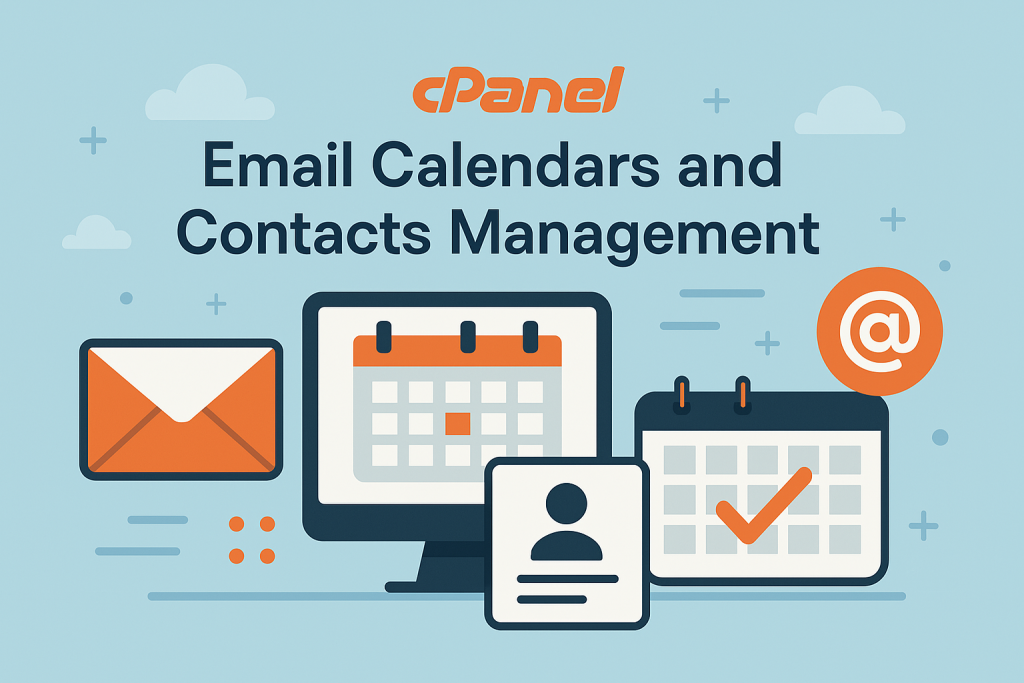
2. How to Sync Calendars and Contacts
To sync:
- Login to Webmail → Click on Calendars and Contacts in the sidebar.
- You’ll find the CalDAV/CardDAV URLs for your account.
- Copy the URL and configure it in your email or calendar client.
Example for iOS Calendar:
- Go to Settings → Calendar → Accounts → Add Account → Other → Add CalDAV Account
- Enter your server details and username/password.
This process is similar for contacts using the CardDAV section.
Best Practices for How To Manage Calendars and Contacts
1. Create Separate Calendars for Projects
Use separate calendars for business, personal, and project deadlines. This will keep your events organized and avoid confusion.
2. Backup Regularly
Use cPanel’s backup tools or export calendars and contacts manually through your client software to avoid data loss.
3. Use Strong Passwords
Security is crucial use strong, unique passwords for all email accounts, especially those syncing sensitive data.
4. Set Access Permissions
If your cPanel supports group access or shared calendars, limit edit rights to trusted users.
Troubleshooting Common Issues
Calendar Not Syncing
- Fix: Double-check the CalDAV URL and credentials. Ensure SSL is enabled if your server requires it.
Contacts Missing
- Fix: Make sure your client is set to sync contacts via CardDAV, and not just email.
Slow Loading
- Fix: Clean up unused email and calendar entries, and make sure your hosting plan offers adequate resources.
Final Thoughts
Managing email, calendars, and contacts directly through cPanel gives you control, efficiency, and convenience. Whether you’re running a business, freelancing, or managing a team, this central hub helps you stay organized and in sync across all devices.
You don’t need expensive apps or subscriptions just your cPanel credentials and a bit of setup.
🏷️ Tags: cPanel, email management, CalDAV, CardDAV, calendar sync, contact sync, webmail, productivity tools, web hosting, email setup
Only logged-in users can submit reports.
Discover more from HelpZone
Subscribe to get the latest posts sent to your email.