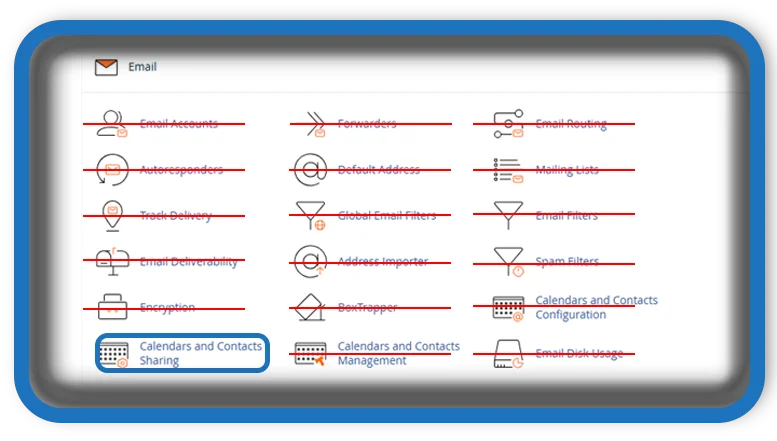⏲️ Estimated reading time: 4 min
cPanel Calendars and Contacts Sharing: How to Set Up Email Sync. Discover how to share and sync calendars and contacts using your cPanel email. This guide explains everything you need to streamline scheduling and communication on any device.
Keeping your calendars and contacts in sync across multiple devices is crucial for productivity and collaboration. If you’re using a cPanel-based email account, you might not know that you can actually share and sync calendars and contacts with others right from your webmail interface. This tutorial will walk you through the process of enabling calendar and contact sharing through cPanel using CalDAV and CardDAV protocols.
What Are CalDAV and CardDAV?
Before diving into the setup, it helps to understand the technology behind calendar and contact sharing:
- CalDAV (Calendar Distributed Authoring and Versioning) allows calendar data to be stored on a remote server and synchronized across devices.
- CardDAV (Contact Distributed Authoring and Versioning) does the same for contact information.
These open protocols are supported by most modern email clients and calendar apps, such as Apple Mail, Outlook, Thunderbird, and mobile apps on Android and iOS.
Why Use cPanel for Calendars and Contacts?
Most people think of cPanel primarily as a hosting control panel, but it actually includes powerful webmail features like calendar and contact sharing. If your email is hosted on cPanel (especially if you’re using Roundcube), then you already have access to these features.
Benefits include:
- Centralized calendar management
- Shared contacts between team members
- Compatibility with mobile and desktop apps
- Secure data hosted on your server
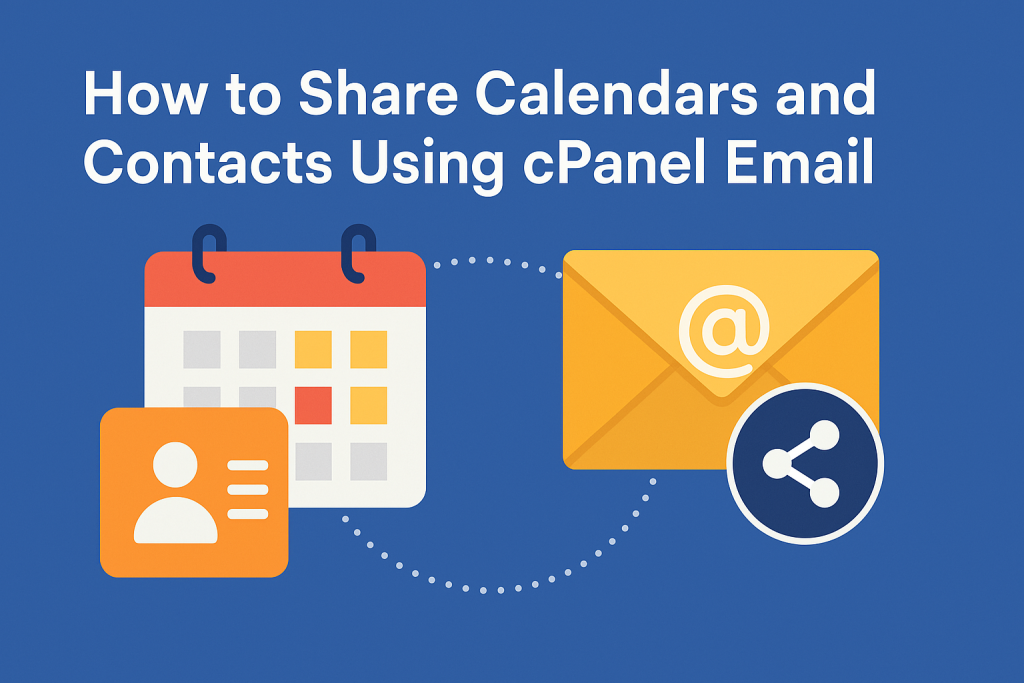
Step-by-Step Guide to Enable Calendar and Contact Sharing in cPanel
1. Access Webmail
- Log into your cPanel account.
- Go to Email Accounts and click Check Email next to your desired account.
- Choose Roundcube as your webmail client.
Note: These features are only available in Roundcube, not in Horde or SquirrelMail.
2. Locate Calendars and Contacts
Once in Roundcube:
- Go to the Calendar tab.
- You’ll see your default calendar.
- For contacts, navigate to the Contacts tab.
You can manage and create multiple calendars or contact lists if you need to separate business from personal use.
3. Enable CalDAV and CardDAV Links
To sync your calendar and contacts to external apps:
- Click the Settings gear in Roundcube.
- Go to Calendars or Contacts.
- Click on the calendar/contact group you want to sync.
- You’ll find a CalDAV/CardDAV URL that looks something like this:
https://webmail.yourdomain.com/rpc/username/calendar/
Copy that URL you’ll need it in the next step.
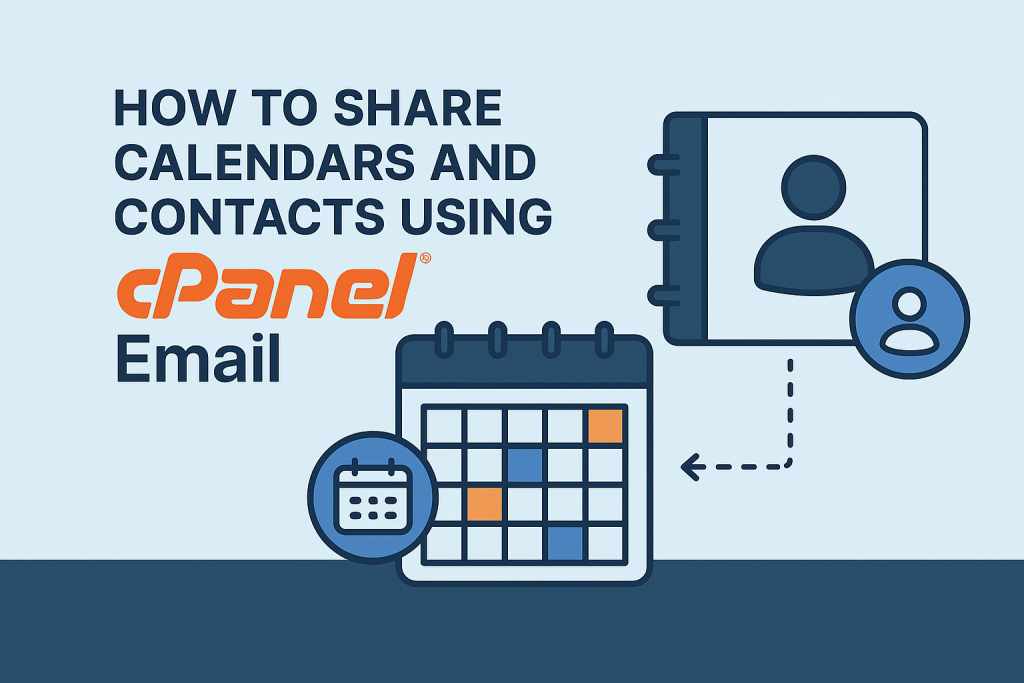
4. Add the Calendar or Contact to an Email App
Depending on your device, here’s how you can add the link:
iOS (iPhone/iPad):
- Go to Settings > Passwords & Accounts > Add Account.
- Choose Other > Add CalDAV Account or Add CardDAV Account.
- Enter the server address, username (email), and password.
Android (Using DAVx⁵):
- Download DAVx⁵ from the Google Play Store or F-Droid.
- Add a new account and choose Login with URL and username.
- Enter the CalDAV/CardDAV URL and credentials.
Outlook (with CalDAV/CardDAV Add-ons):
Outlook doesn’t natively support these protocols. You’ll need to install third-party plugins like CalDAV Synchronizer or Outlook CalDav Synchronizer to integrate your cPanel calendars and contacts.
Tips for Sharing with Others
You can share your calendar or contact list with other users on the same domain by:
- Exporting and importing .ics or .vcf files.
- Giving them your CalDAV/CardDAV link if server-side sharing is allowed by your web host.
⚠️ Note: Some cPanel hosts may restrict CalDAV/CardDAV usage or limit the number of connections. Check with your hosting provider.
Troubleshooting Sync Issues calendars and contacts
If you encounter issues while syncing:
- Double-check the URL format and ensure there’s no typo.
- Ensure your SSL certificate is valid if using secure (https) URLs.
- Try accessing the URL in a browser to see if credentials work.
- Make sure the ports (typically 443 for SSL) are open on your network.
Final Thoughts
Setting up calendar and contact sharing with cPanel webmail isn’t as well-known as Google Workspace or Microsoft 365 but it’s a solid, cost-effective alternative. Whether you’re a freelancer managing appointments, or a small team needing shared contacts, this method lets you stay in sync without additional software costs.
Take full advantage of your hosting package and make your cPanel email do more than just send messages. With just a bit of setup, your calendars and contacts can follow you anywhere.
🏷️ Tags: cPanel, CalDAV, CardDAV, email setup, calendar sync, contact sharing, Roundcube, webmail, productivity, hosting tips
Only logged-in users can submit reports.
Discover more from HelpZone
Subscribe to get the latest posts sent to your email.