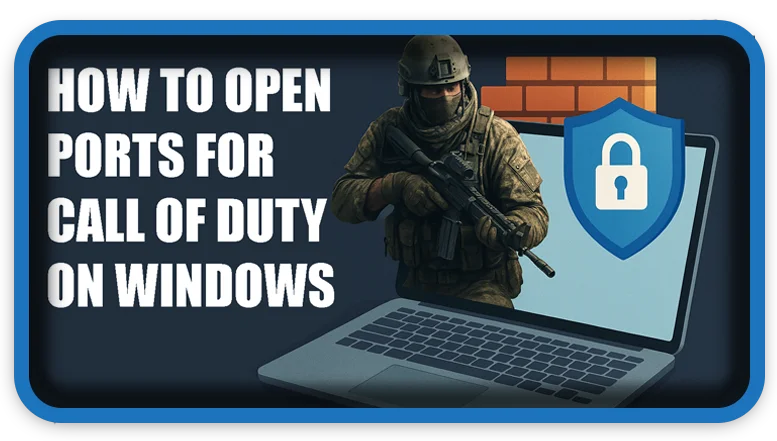⏲️ Estimated reading time: 3 min
How to Open Ports for Call of Duty on Windows. Learn how to open the correct ports for Call of Duty on Windows to improve connectivity and reduce lag. This step-by-step guide helps you configure your firewall or router settings quickly and easily.
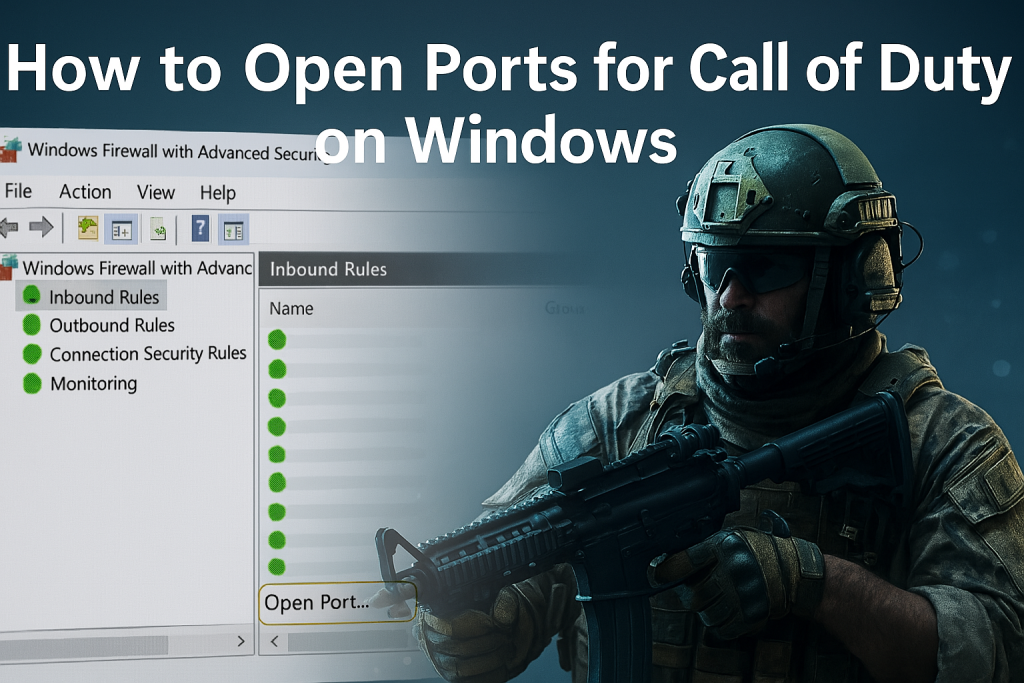
Why Open Ports for Call of Duty?
Opening ports can significantly enhance your online experience in Call of Duty by ensuring smoother connectivity, faster matchmaking, and reduced lag. Windows Firewall or router settings may block essential ports required for the game to communicate with its servers.
1: Know the Required Call of Duty Ports
Different versions of Call of Duty may use slightly different ports, but here are the common ones:
TCP Ports:
- 3074, 27014-27050
UDP Ports:
- 3074, 3478, 4379-4380, 27000-27031, 27036
Always check the official Activision or game-specific site for the most current port requirements.
2: Open Ports via Windows Firewall
- Press
Windows + R, typewf.msc, and hit Enter. - Click on Inbound Rules > New Rule.
- Select Port, then click Next.
- Choose TCP or UDP, and enter the required port numbers.
- Select Allow the Connection, then click Next.
- Choose all profiles (Domain, Private, Public).
- Name the rule something like “Call of Duty Ports”.
- Repeat for each port or port range.
3: Port Forward on Your Router
- Access your router settings (usually via
192.168.0.1or192.168.1.1). - Log in with your router credentials.
- Find the Port Forwarding section.
- Add a new rule using your PC’s local IP address and required ports.
- Save the settings and restart your router.
4: Verify Ports Are Open
To start, you can use websites like canyouseeme.org or software such as PortQry to confirm whether the necessary ports are open. After that, you can test connectivity by launching Call of Duty multiplayer or Warzone to see if the connection works as expected. For instance, if the ports are open and the game still fails to connect, the issue might lie elsewhere. Therefore, checking both the ports and the game’s performance provides a clearer picture. Additionally, if you encounter persistent problems, you might need to explore further troubleshooting steps. In summary, these methods should help you determine if your connection is functioning properly.
Final Tips
- Make sure your firewall or antivirus isn’t blocking the game.
- Use a static IP for your PC to avoid reconfiguring ports.
- Reboot your system after changes for best results.
Tags: Call of Duty, open ports, port forwarding, Windows Firewall, gaming tips, network setup, multiplayer gaming, router settings, fix lag, connectivity
Only logged-in users can submit reports.
Discover more from HelpZone
Subscribe to get the latest posts sent to your email.