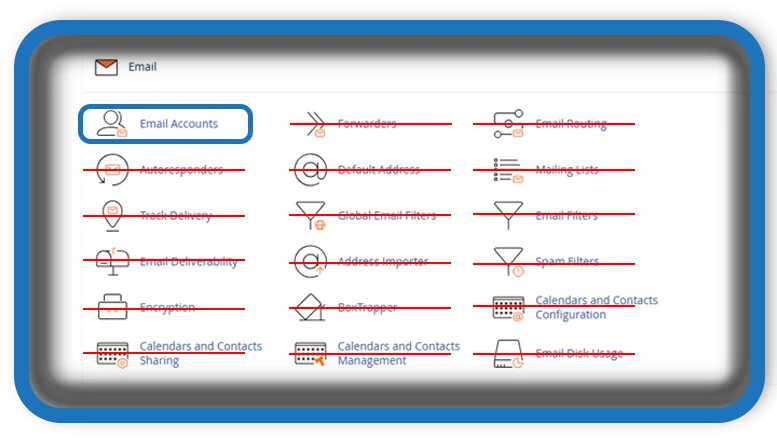⏲️ Estimated reading time: 2 min
cPanel Email Accounts: Setup, Management, and Best Practices. Learn how to create and manage email accounts in cPanel, including setting up email forwarding, autoresponders, and spam filters. Follow this guide to optimize your email hosting for business or personal use.
Introduction to cPanel Email Accounts
cPanel provides a simple interface for managing email accounts on your hosting server. Whether you need professional business emails or personal accounts, cPanel makes it easy to set up and configure.
How to Create an Email Account in cPanel
- Log in to cPanel and navigate to the Email Accounts section.
- Click on Create and enter the desired email address.
- Set a strong password or use the built-in generator.
- Choose the mailbox quota or set it to unlimited.
- Click Create to finalize.
Accessing Your Email Account
- Webmail: Go to
yourdomain.com/webmailand log in with your credentials. - Email Clients: Configure Outlook, Thunderbird, or mobile apps using IMAP/POP3 and SMTP settings provided in cPanel.
Email Forwarders and Auto-Responders
- Forwarders: Redirect emails from one address to another.
- Autoresponders: Send automatic replies when you receive emails (useful for vacation messages).

Managing Spam and Security
- Enable SpamAssassin to filter unwanted messages.
- Use DKIM, SPF, and DMARC records to improve email deliverability and prevent spoofing.
- Set up filters to block specific email addresses.
Conclusion
cPanel offers robust email management features to help you create, secure, and optimize your email communication. Utilize these tools effectively for a seamless email experience.
Tags: cPanel email, webmail setup, cPanel hosting, email security, spam filters, email forwarding, autoresponders, email management, web hosting, business email
Only logged-in users can submit reports.
Discover more from HelpZone
Subscribe to get the latest posts sent to your email.