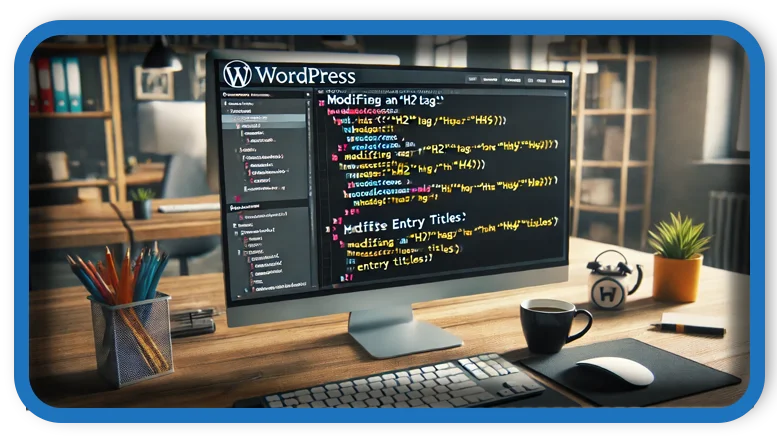⏲️ Estimated reading time: 3 min
Learn how to dynamically change the <h2> entry-title to <h4> in WordPress using PHP filters and functions. This guide helps you optimize your theme’s heading structure for better SEO, accessibility, and design customization without modifying theme files directly.
Why Change the Entry-Title Heading?
In most WordPress themes, post titles use the <h2> tag. While this is generally good for SEO, certain cases may require a different heading level:
- SEO Optimization: If your site structure already has
<h2>tags for section headings, changing the title to<h4>might improve hierarchy. - Accessibility: Some screen readers interpret heading levels to define content structure, so adjusting the title may improve readability.
- Theme Customization: You might prefer
<h4>for stylistic reasons, especially when using custom fonts or layouts.

Method 1: Using the_title Filter
You can modify the entry-title dynamically by adding this function to your theme’s functions.php file:
function modify_entry_title_tag( $title, $id ) {
if ( is_singular() && in_the_loop() && !is_admin() ) {
$title = '<h4 class="entry-title">' . get_the_title( $id ) . '</h4>';
}
return $title;
}
add_filter( 'the_title', 'modify_entry_title_tag', 10, 2 );
This ensures that post titles on single pages are displayed as <h4> instead of <h2>.
Method 2: Replacing the Hardcoded <h2> Tag
If your theme hardcodes <h2 class="entry-title">, you can use output buffering to replace it dynamically:
function change_entry_title_h2_to_h4($buffer) {
return str_replace('<h2 class="entry-title">', '<h4 class="entry-title">', $buffer);
}
function start_buffering() {
ob_start('change_entry_title_h2_to_h4');
}
function end_buffering() {
ob_end_flush();
}
add_action('wp_head', 'start_buffering');
add_action('wp_footer', 'end_buffering');
This method intercepts the output and modifies the heading before it reaches the browser.
Method 3: Editing the Theme File (Last Resort)
If filters and output buffering don’t work, you may need to manually edit the theme file:
- Navigate to Appearance > Theme Editor in your WordPress dashboard.
- Open the
content-single.phporcontent.phpfile (depending on your theme). - Locate this line:
<h2 class="entry-title"><?php the_title(); ?></h2> - Change
<h2>to<h4>and save the file.
This method is not recommended because it can be overwritten by theme updates.
Conclusion
By using WordPress filters or output buffering, you can dynamically change the entry-title heading without modifying theme files. This approach ensures flexibility for SEO, design, and accessibility improvements.
Tags: #WordPress, #entry-title, #headingoptimization, #H2toH4, #WordPressfilter, #WordPressfunctions, #SEO, #themecustomization, #WordPressdevelopment, #WordPresshooks.
Only logged-in users can submit reports.
Discover more from HelpZone
Subscribe to get the latest posts sent to your email.