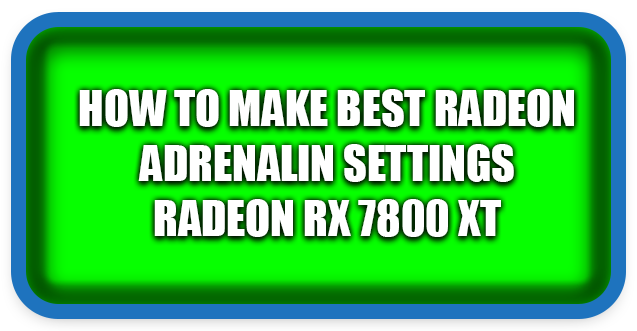⏲️ Estimated reading time: 5 min
How To Make Best Radeon Adrenalin Settings Radeon RX 7800 XT
Learn how to unlock the full power of your AMD Radeon RX 7800 XT using the Radeon Adrenalin software. This complete guide covers gaming performance, image quality, overclocking, and stability tweaks for the best possible balance.
AMD Radeon RX 7800 XT
The AMD Radeon RX 7800 XT is one of the most competitive GPUs in its class, offering outstanding performance for 1440p and even 4K gaming at a more accessible price point. But to unleash its full potential, you need to properly configure the Radeon Adrenalin software.
This guide will walk you through the best Radeon Adrenalin settings for the RX 7800 XT, whether you are looking for maximum performance, high image quality, or a balanced setup for competitive gaming. By the end, you’ll know exactly how to fine-tune your graphics card for smooth, stable, and visually stunning gameplay.
Step 1: Install the Latest Radeon Drivers
Before adjusting any settings, make sure your drivers are up to date.
- Download Radeon Software Adrenalin Edition from AMD’s official website.
- Use the factory reset option during installation for a clean setup.
- Reboot your system after installation.
Updated drivers ensure you get bug fixes, optimizations, and support for the latest games.
Step 2: Radeon Adrenalin Global Graphics Settings
Inside Adrenalin, navigate to Gaming > Global Graphics. These settings apply to all games unless you override them individually.
Recommended Settings for RX 7800 XT
- Radeon Anti-Lag: Enabled
Helps reduce input lag in competitive shooters. - Radeon Chill: Disabled
Save this for laptops; unnecessary on a desktop GPU. - Radeon Boost: Enabled (Dynamic Resolution)
Reduces resolution during fast movement, boosting FPS. Works great in fast-paced games. - Image Sharpening: 80% Strength, Film Grain 20%
Adds clarity without over-sharpening. - Wait for Vertical Refresh (V-Sync): Always Off (Control via in-game settings).
- Surface Format Optimization: Enabled (Improves performance slightly).
- Tessellation Mode: Override Application Settings → 8x (Balanced between performance and quality).
Step 3: Anti-Aliasing & Texture Settings
For modern AAA games, anti-aliasing can heavily impact performance.
- Anti-Aliasing Mode: Use Application Settings.
- Anti-Aliasing Method: Multisampling (MSAA).
- Morphological Anti-Aliasing (MLAA): Off (can blur images).
- Texture Filtering Quality: Performance.
- Anisotropic Filtering: Use Application Settings.
These settings ensure sharp textures while keeping performance smooth, especially at 1440p and 4K resolutions.
Step 4: Enable AMD FidelityFX Super Resolution (FSR)
FSR is AMD’s answer to NVIDIA DLSS. It upscales lower resolution images to higher ones with minimal quality loss.
- For competitive gaming: FSR Performance Mode.
- For single-player/AAA gaming: FSR Quality Mode.
This boosts FPS significantly in demanding games like Cyberpunk 2077, Hogwarts Legacy, or Starfield.
Step 5: Radeon Display Settings
If you have a FreeSync monitor, you can enable adaptive sync.
- AMD FreeSync: Enabled
- Virtual Super Resolution (VSR): Enabled if you want to render at higher resolutions.
- GPU Scaling: Enabled (prevents stretched images).
- Scaling Mode: Preserve Aspect Ratio.
Step 6: Overclocking with Radeon Tuning
The RX 7800 XT already runs fast, but you can squeeze extra performance safely.
- Go to Performance > Tuning in Adrenalin.
- Enable Custom Tuning.
- Set:
- GPU Frequency (MHz): Increase gradually by 50 MHz and stress test. Stable range: 2500–2650 MHz.
- Voltage (mV): Lower slightly for efficiency (~1125 mV).
- VRAM Tuning: Increase memory clock by +100 to +200 MHz.
- Fan Tuning: Set a custom curve to balance noise and cooling.
- Power Limit: Increase by +10% for headroom.
⚠️ Always test stability with tools like 3DMark Time Spy or demanding games (Cyberpunk 2077, Red Dead Redemption 2).
Step 7: Game-Specific Profiles
The beauty of Adrenalin is per-game profiles.
- For esports titles (Valorant, CS2, Overwatch 2): Prioritize low latency and max FPS.
- For AAA titles (Cyberpunk 2077, Elden Ring): Use FSR + Quality, higher texture settings, and balanced fan curves.
This ensures each game gets optimal settings.
Step 8: Radeon ReLive (Optional for Streamers)
If you stream or record gameplay:
- Instant Replay: Enabled (but note it impacts performance slightly).
- Recording: 1440p @ 60fps, AVC or HEVC codec.
- Streaming: Twitch/YouTube ready presets available.
The RX 7800 XT handles recording well thanks to its hardware encoder.
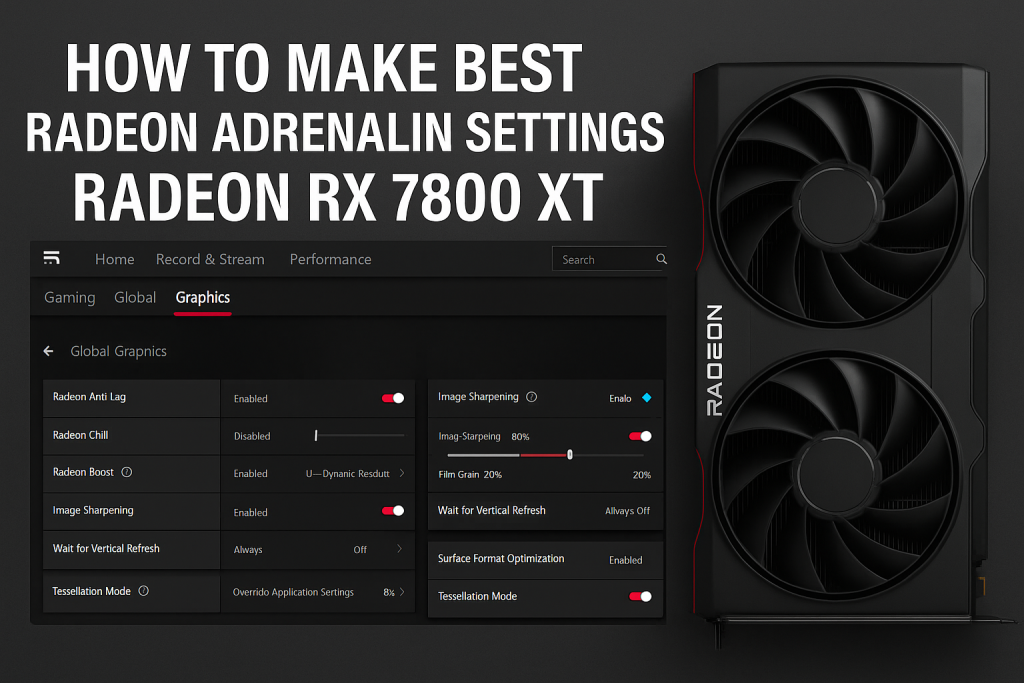
Step 9: Windows & System Tweaks
For maximum performance, tweak Windows as well:
- Enable Hardware-Accelerated GPU Scheduling.
- Set Windows Power Plan to High Performance.
- Disable background apps during gaming.
- Keep your system cool with good airflow.
Step 10: Monitor Performance
Use Radeon Overlay (Alt+R) to track GPU usage, temperatures, and FPS in real time. Adjust if you notice thermal throttling or performance drops.
Optimization Results
After applying these settings, most users report:
- 5–15% FPS increase in AAA games.
- Lower input lag in competitive shooters.
- Sharper visuals with minimal performance loss.
- More stable temperatures thanks to custom fan curves.
Final Thoughts
The Radeon RX 7800 XT is a powerhouse, but the right Adrenalin configuration makes all the difference. By combining global settings, per-game profiles, overclocking, and system tweaks, you’ll ensure smooth performance and immersive visuals across all your favorite titles.
If you want to go beyond, experiment with undervolting for cooler and quieter gameplay, or push overclocking further if your cooling allows.
🏁 Wrap-Up
Optimizing the Radeon RX 7800 XT with Adrenalin is a must for anyone serious about gaming. Take time to test different settings, find what fits your playstyle, and enjoy buttery-smooth performance with stunning graphics.
🔔 For more tutorials like this, consider subscribing to our blog.
📩 Do you have questions or suggestions? Leave a comment or contact us!
🏷️ Tags: Radeon RX 7800 XT, AMD Adrenalin, GPU optimization, overclocking, FSR, gaming performance, Radeon settings, AMD drivers, PC gaming, graphics card tweaks
📢 Hashtags: #RadeonRX7800XT, #AMDAdrenalin, #GPUsettings, #PCGaming, #Overclocking, #AMDGraphics, #GameOptimization, #FSR, #PerformanceTuning, #GamingSetup
Only logged-in users can submit reports.
Discover more from HelpZone
Subscribe to get the latest posts sent to your email.