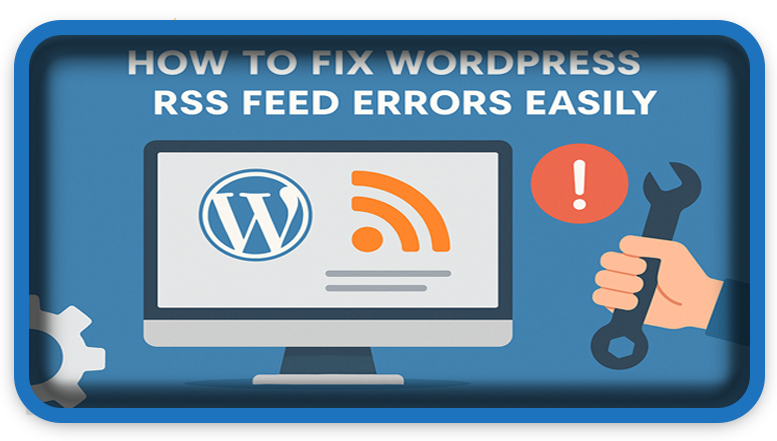⏲️ Estimated reading time: 4 min
Fix WordPress RSS Feed Errors Easily. WordPress RSS feed errors can break your site’s syndication and frustrate readers. Common causes include formatting issues, plugins, and theme conflicts. Learn step-by-step methods to diagnose and fix RSS feed errors quickly to keep your website running smoothly.
RSS (Really Simple Syndication) feeds are a crucial part of WordPress websites. They allow readers, aggregators, and third-party apps to subscribe to your content. However, sometimes RSS feeds break due to errors in formatting, plugins, or server issues.
In this guide, we’ll cover the most common WordPress RSS feed errors, why they happen, and practical fixes you can apply to restore your feed.
Common Causes of WordPress RSS Feed Errors
- Whitespace and extra spaces in PHP files
- Even a small blank space before
<?phpor after?>in your theme/plugin files can break the feed.
- Even a small blank space before
- Faulty plugins
- SEO, security, or caching plugins can generate extra output and cause invalid XML.
- Themes not coded properly
- Custom themes may insert unnecessary HTML into the feed.
- Copy-paste errors
- Manual edits in
functions.phporwp-config.phpcan break XML formatting.
- Manual edits in
- Encoding problems
- Special characters (like
&,<, or>) not encoded correctly.
- Special characters (like
- Caching issues
- Old cached versions of feeds may conflict with updates.
How to Fix WordPress RSS Feed Errors
1. Validate Your Feed
- Use tools like W3C Feed Validator or Feedly.
- This will show you what’s breaking your feed (extra spaces, broken tags, etc.).
2. Check for Extra Whitespace in PHP Files
- Open
functions.php,wp-config.php, and recently edited plugin/theme files. - Remove any blank lines before
<?phpor after?>. - Ideally, don’t close PHP tags in pure PHP files.
3. Disable All Plugins Temporarily
- Go to Plugins > Installed Plugins.
- Deactivate all, then reactivate one by one.
- Check your feed (
yoursite.com/feed) after each activation. - Once you find the faulty plugin, replace it or report the issue.
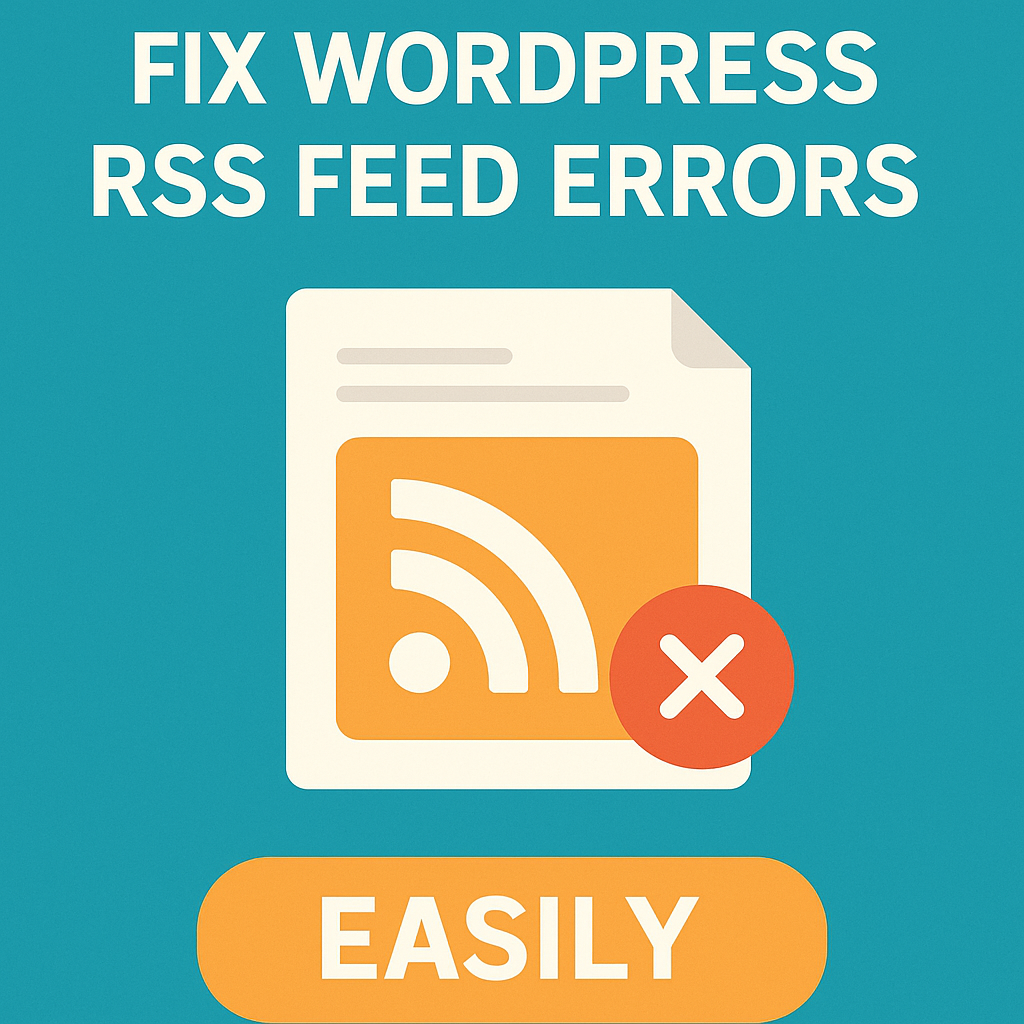
4. Switch to a Default WordPress Theme
- Temporarily activate a default theme like Twenty Twenty-Five.
- If the feed works, the issue is with your theme’s code.
5. Fix Encoding Issues
- Special characters in posts can break feeds.
- Use the built-in WordPress editor instead of copy-pasting from Word/Google Docs.
- Install plugins like Better Feed to sanitize output.
6. Clear Your Caching System
- If you use W3 Total Cache, WP Super Cache, or LiteSpeed Cache, purge cache.
- Also clear server-side caching (NGINX, Cloudflare).
7. Use a Plugin to Repair Feeds
- Fix My Feed RSS Repair plugin is very effective.
- It automatically scans and repairs broken feeds.
8. Recreate Your Feed
- If nothing works, regenerate a custom RSS feed using:
function custom_rss_feed() {
load_template( ABSPATH . WPINC . '/feed-rss2.php' );
}
add_action('do_feed', 'custom_rss_feed', 10, 1);
- Place this code in your
functions.php.
Pro Tips to Prevent RSS Feed Errors
- Always update WordPress, themes, and plugins.
- Avoid editing core files.
- Use a staging site before making code changes.
- Monitor your feed with tools like FeedBurner alternatives or Feedly.
Final Thoughts
RSS feed errors in WordPress are common but easy to fix if you know where to look. From whitespace issues to plugin conflicts, most problems can be resolved with simple troubleshooting. Keeping your website clean and updated prevents future errors.
🔔 For more tutorials like this, consider subscribing to our blog.
📩 Do you have questions or suggestions? Leave a comment or contact us!
🏷️ Tags: WordPress RSS fix, WordPress troubleshooting, RSS feed not working, fix RSS errors WordPress, WordPress guide, WordPress plugins, WordPress feed repair, XML errors WordPress, WordPress tutorial, blogging tips
📢 Hashtags: #WordPress #RSSFeed #BloggingTips #WPBeginner #WordPressHelp #FixRSS #WordPressPlugins #WebDevelopment #WPGuide #Troubleshooting
Only logged-in users can submit reports.
Discover more from HelpZone
Subscribe to get the latest posts sent to your email.